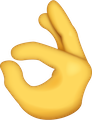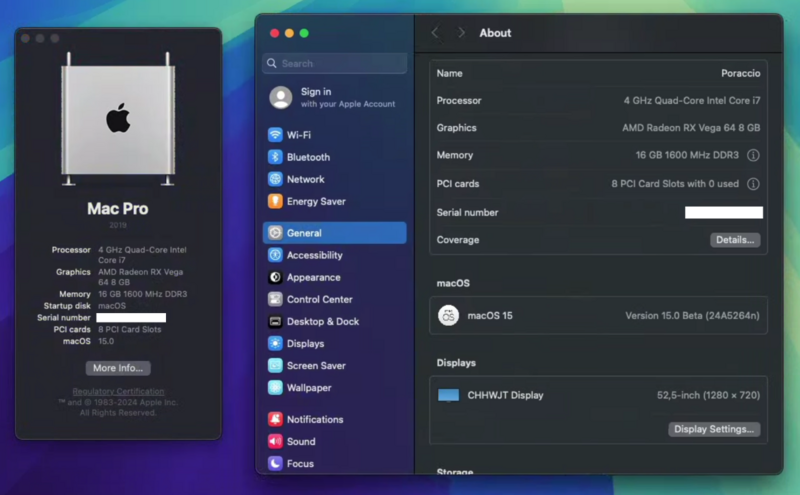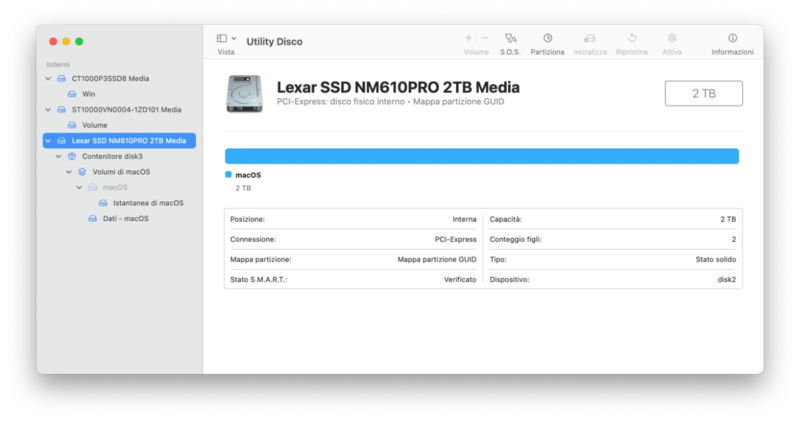-
Posts
1,124 -
Joined
-
Last visited
-
Days Won
47
Content Type
Profiles
Forums
Events
Downloads
Everything posted by tomnic
-
Mi sa che è ora passata di migrare... peccato veramente per airdrop ma almeno si ha connettività
-
La modifica pixlas all'alimentatore ti serve solo per GPU con almeno due connettori da 6 pin o due o più connettori da 8 pin, in tutti gli altri casi valgono le considerazioni di Fabio. Se vuoi visualizzare la schermata di boot su un MacPro senza opencore ti serve un bios moddato appositamente, ma una volta installato opencore in realtà non ne hai realmente bisogno se non per comodità se ti si blocca opencore stesso.
-
Ho provato col comando find da terminal ma nulla, *heic *heif *mov solo quelli che scarichi si trovano. Analizzando Activity Monitor pare che siano governati da delle appex: tomnic@Poraccio Extensions % pwd /System/Library/ExtensionKit/Extensions tomnic@Poraccio Extensions % ls Wallpaper Wallpaper.appex/ WallpaperDynamicExtension.appex/ WallpaperHeliosExtension.appex/ WallpaperIntentsExtension.appex/ WallpaperMontereyExtension.appex/ WallpaperVideoExtension.appex/ WallpaperCAPackageExtension.appex/ WallpaperGradientExtension.appex/ WallpaperImageExtension.appex/ WallpaperMacintoshExtension.appex/ WallpaperVenturaExtension.appex/ E se vado all'interno dell'appex WallpaperMacintoshExtension trovo dentro risorse tutte le icone che appaiono sia nel wallpaper che nello screensaver. Per me è tutto renderizzato da queste appex in temp reale.
-
Intanto scarica qualcosa da qua: https://www.iclarified.com/files/macos/iClarified-macOS-Sequoia-Wallpaper.zip
-
Muletto a cui ho dato un nome esemplare, PORACCIO... grandioso e immortale i7 4790k!!! E notevolissima Vega 64 con piena accelerazione
-
Onestamente MAI letto ahahahahah
-
Prova anche a disabilitare il -v perché con le RX 6xxx ogni tanto si impalla il boot / reboot a causa di WindowManager
-
Ho capito bene che non riesce a finalizzarti il primo passaggio di scrittura su disco nvme interno? Per questo non vedrai mai altro oltre a macOS Installer della pennetta USB. Come dice Fabio, hai formattato l'intero disco in GUID e APFS prima di installare macOS? Fondamentale la mappa partizione GUID sennò non può scriverti informazioni di boot nella partizione EFI visto che non potrebbe esistere. Controlla come in figura qua sotto. Ti ho disattivato il trim ai dischi e il secureboot. Riprova rimpiazzando il config nella tua EFI. config.zip
-
Un hack fisso ha ancora senso se si vuole pompare molto la potenza grafica rispetto agli M2 Ultra, nessuno a livello di consumi, inizia ad avere poco senso con Logic
-
Provato a montarla manualmente? diskutil list e supponi che vedi: tomnic@Mac-Pro ~ % diskutil list /dev/disk0 (internal, physical): #: TYPE NAME SIZE IDENTIFIER 0: GUID_partition_scheme *1.0 TB disk0 1: EFI NO NAME 104.9 MB disk0s1 2: Microsoft Reserved 16.8 MB disk0s2 3: Microsoft Basic Data Win 999.4 GB disk0s3 4: Windows Recovery 667.9 MB disk0s4 /dev/disk1 (internal, physical): #: TYPE NAME SIZE IDENTIFIER 0: GUID_partition_scheme *2.0 TB disk1 1: EFI EFI 209.7 MB disk1s1 2: Apple_APFS Container disk2 2.0 TB disk1s2 nel mio caso quindi la partizione EFI di macOS è la disk1s1 perché nel disk0 come vedi c'è Winzozz. Ora se apri terminal digita in sequenza: sudo mkdir /Volumes/EFI sudo mount -t msdos /dev/disk1s1 /Volumes/EFI Dovresti avere montata la EFI. Se qualcosa si blocca apri Console e vedi se c'è qualche messaggino carino d'errore
-
Sono solo Stem Splitter e Chroma Glow a non funzionare... tecnicamente anche le nuove cpu intel / amd hanno una npu, tutto sta a trascrivere tali routine con le istruzioni equivalenti... forse qualche buon hacker in giro desideroso di "giustizia", anche se penso che non si muoverà nulla visto che l'm2 mini si trova anche sui 500 eur... sigh
-
Sono capitato per caso in questo vecchio thread perché ho avuto il tuo medesimo problema avendo acquistato il medesimo convertitore, dovevo riciclare il vecchio SSD interno Apple del mio vecchio MacBook Air venduto e allora con 10 eur su Aliexpress ho fatto la festa. Siccome quell'SSD usa comunque il protocollo SATA via M.2 il driver NvmExpressDxe.efi non è corretto, devi usare SataController.efi che ti allego: da mettere nella cartella Drivers di OC e da dichiarare nel config.plist tra i Drivers assieme a OpenRuntime.efi e affini. Lo sto usando e funziona molto bene, i suoi 1500 mb/s in lettura/scrittura li fa. Sicuramente avrai risolto diversamente ma questo driver potrebbe aiutare altre persone 😉 SataController.efi.zip
-
Riduci riduci 😉 Simplify, simplify!!!!
-
Nessuno ti vieta di provare a reimportare anche tutti i settaggi delle relative app, poi vedi se il sistema è ok... in caso contrario, olio di gomito e si ricomincia! Non potrai mai portarti in eterno un'installazione di alcun sistema operativo, upgrade dopo upgrade il sistema inesorabilmente si trascina anche la spazzatura, tra i bug innati dei vari sistemi / aggiornamenti e le schifezze che non ricordi di aver inserito, che diventano difficili da ritrovare appunto se non hai esperienza ti ci vuole la sfera di cristallo.
- 486 replies
-
Sarebbe quasi come pretendere di avere una sfera di cristallo per predire il futuro. Molto meglio prendere un'EFI pulita e reinstallare tutto da zero su un disco a parte, eventualmente importare tutte le app tramite apposito assistente migrazione
- 486 replies
-
- 1
-

-
Speravo che arrivare a 1.0.0 portasse sconvolgimenti tipo poter "bootare" macos arm 😉 Pesci aprilanti di Maggio ^^
-
Che significa Added Apple Silicon support?
-
If VirtualBox is ok for you too, 6.1.xx versions work with AMD and Sonoma using latest AMFIPass.kext
-
No questa è roba per le gpu integrate intel. Forse usavi radeonboost.kext
-
amdfriend --in-place --sign --directories /Applications/Mathematica.app /usr/bin/xattr -rd com.apple.quarantine /Applications/Mathematica.app Get amdfriend binary here: https://github.com/NyaomiDEV/AMDFriend/releases/download/v1.0.2/amdfriend
-
Solo fastidiose, ci sono perché hai dato al sito il consenso a mandartele. Disattivale e fine dei problemi 😉
-
Probably some issues with kernel patches as MMIO whitelisting have been investigated and implemented... Some serial debugging must be done for this specific mainboard: probably only a specific patch must be refined or other ones created from scratch. Without having your exact hardware and a serial debugger it is very difficult to help you right now. Probably you can try the Proxmox way, same performance, only a bit more complicated:
- 120 replies
-
- 1
-

-
- amd vanilla patches
- amd kernel patches
- (and 2 more)
-
Dubito aiuti in un macpro vero, però funziona come quello che ti ho linkato: lo piazzi tra i kext di OpenCore e lo dichiari nel config.plist
-
Mi sto scompisciando con Suno.ai creando temi musicali di varia natura... lo so che suona autocelebrativo ma mi fa ridere da morire... la posto e ditemi che ne pensate 😉 Se vi piace la rifacciamo per bene con tanto di cori veri ahahahahaha Nicola Tomarelli, l'esperto di hackintosh Un uomo di talento, un genio senza paragoni (ooh-yeah) Navigando il mondo digitale, rubando i cuori con le sue idee Le sue mani nel codice, trasformano le regole Vite sottosopra, destini da ribaltare Nicola Tomarelli, il re della tecnologia (ooh-yeah) Le sue imprese nel buio, nessuno può rallentare Vite sottosopra, la sua storia da raccontare Lavora nell'ombra, lontano da ogni sguardo indiscreto Un eroe dei tempi moderni, con il suo computer come spada (ooh-yeah) Hackintosh, uno spettacolo di contrasti e conquiste Nicola Tomarelli, il protagonista delle nostre vite Vite Sottosopra.mp4
-
Per downgradare il bios devi forzarlo fregandotene dell'avvertimento... ovviamente serve un bios adatto altrimenti il brick è dietro l'angolo, link in merito @fabiosun?