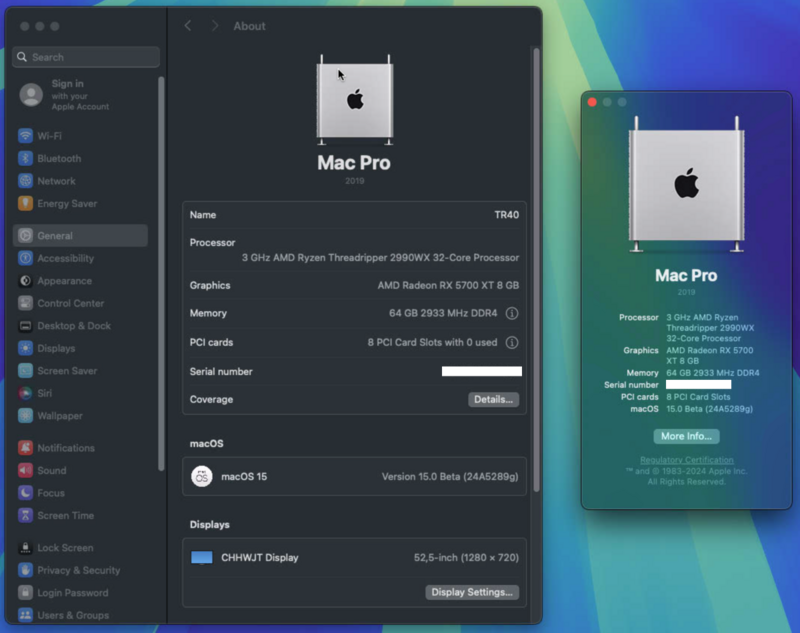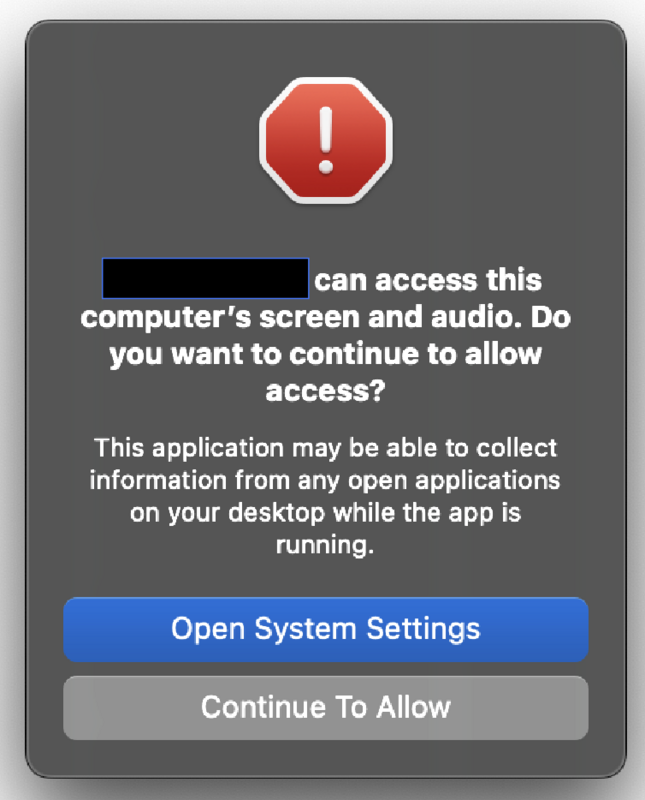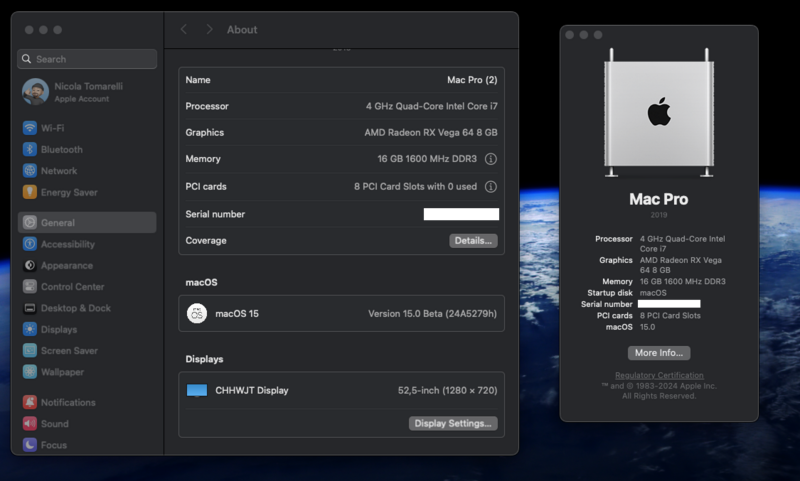-
Posts
1,124 -
Joined
-
Last visited
-
Days Won
47
Content Type
Profiles
Forums
Events
Downloads
Everything posted by tomnic
-
Ci sono anche io con una new entry e la beta3 fresca fresca come delta update... un "vecchio" sistema TR40 con CPU 2990wx e 5700XT: farò un thread apposta, merita ancora come performance! Altro che PORACCIO, che aggiornerò con calma ^^
-
Vai tranquillo va alla grande
-
Uno per Win, l'altro per macOS... anche
-
Mettere due schede video potresti benissimo, l'unica bega è collegarle entrambe al monitor su porte differenti e switchare input sul monitor a seconda del sistema operativo, ma tipo una 6600xt si mangia la Intel ARC e solo con quella saresti a posto. Ci sono anche le RX 6650XT compatibili e nuove
-
A famigghiaaaaaa
-
Se non ricordo male le ASRock hanno il wake on lan nascosto, prova a giocare con la voce PCIe Device Power On nel bios
-
No la scheda MediaTek Wifi 6e non ha drivers in macOS e non penso mai ne avrà.
-
Stiamo cercando di implementare la cosa sul mio portatile, per ora senza successo. Stay tuned
-
Ne tengo una minuscola da 512 mega per questo compito ingrato 😉
-
Dai una pulita alla nvram e prova questo config.plist config.plist.zipAssicurati sempre che il pendrive sia formattato GUID sennò niente Efi manco a cannonate
-
Come lo inietti?
-
Immagino usi come layout id 1
-
Qualcuno mi liberi da questo tedio, se Sequoia final avrà questa rottura continua di richiesta permessi anche quando sono stati già ampiamente accordati resterò a Sonoma o tornerò a Ventura, sto cercando di usare RustDest in maniera continuativa:
-
Sarebbe formalmente più corretto passare a MacPro7,1 per la GPU, tuttavia vedi se restando con iMacPro1,1 hai problemi con Apple TV o Amazon Prime o Netflix, cambia smbios solo se hai schermi neri / rossi / problemi coi drm, Apple non ama vedere macchine in rete cambiare smbios. Prestazionalmente non dovresti accusare alcun rallentamento restando così visto che con quel flag agdpmod forzi comunque il power management della scheda. Considera che lato CPU dovresti usare iMac19,2 se non ricordo male per avere il quicksync e il powermanagement "nativo", sicuramente hai tutto sistemato già lato CPU con il tuo smbios attuale, dovresti lavorarci invece passando a MacPro7,1.
-
Controlla le opzioni nel Bios relative a "PCI above 4G Decoding" e "Resize Bar" e cambiale da on a off o viceversa.
-
-
Ero loggato, ho fatto da quella pagina Enroll your Device poi Open Software Update mi ha fatto riloggare dentro Preferences con il mio Apple ID e puff è apparsa l'opzione mancante 😉 Grazie milleeeee
-
Allora non so perché a me non appare più la possibilità di scegliere macOS Sequoia Developer Beta ho i kext di @Lorys89 col flag apposito ma nada, che mi sfugge? Pagare no a quanto pare ehehehe
-
Ma tu hai pagato i 99 dollari annuali?
-
Non mi sta enrollando uff
-
Quasi tutte le app Adobe vanno patchate per poter funzionare correttamente su Hackintosh AMD. Il comando è il solito: sudo amdfriend --in-place --sign --directories /Applications/Adobe\ Photoshop\ 2024/Adobe\ Photoshop\ 2024.app Al solito nome e percorso dell'app vanno adattati in quanto possono variare a seconda della versione.
-
Devi solo rimettere libaccore.dylib originale perché amdfriend lo patcha per errore, è l'unico falso positivo segnalato ad oggi. Se non ce l'hai backuppato reinstalla Autocad, copialo da una parte, applica amdfriend a tutta la cartella dell'app, e poi sovrascrivi libaccore.dylib con la versione originale che ti eri appena copiato da parte. Ricorda di riapplicare il codesign all'app: sudo codesign --force --deep --sign - /Applications/Autodesk/AutoCAD\ 2024/AutoCAD\ 2024.app In alternativa reinstalla Autocad MA patcha SOLAMENTE i due files effettivamente da patchare con questi comandi specifici: sudo amdfriend --in-place --sign /Applications/Autodesk/AutoCAD\ 2024/AutoCAD\ 2024.app/Contents/Frameworks/libtbbmalloc.dylib sudo amdfriend --in-place --sign /Applications/Autodesk/AutoCAD\ 2024/AutoCAD\ 2024.app/Contents/Frameworks/libtbb.dylib sudo codesign --force --deep --sign - /Applications/Autodesk/AutoCAD\ 2024/AutoCAD\ 2024.app/Contents/Frameworks/libtbbmalloc.dylib sudo codesign --force --deep --sign - /Applications/Autodesk/AutoCAD\ 2024/AutoCAD\ 2024.app/Contents/Frameworks/libtbb.dylib Nota che i percorsi / nomi dell'app possono variare a seconda della versione dell'app Autocad usata.
-
Il SIP è il System Integrity Protection di Apple, un sistema che protegge le macchine Apple dal software "indesiderato". Disabilitandolo non dovresti più avere problemi col software "non originale". Nessuno ti bloccherà mai, l'unica cosa che può accadere è che attivando iMessage o Facetime ti neghino l'utilizzo perché hai il seriale in blacklist quindi generali bene assieme a MLB e ROM con l'apposito generator di OpenCore in modo che non esistano già ed EVENTUALMENTE per sbloccare uno di questi chiama il supporto Apple. Dovessero farti delle storie sul seriale digli che sei fuori e non puoi controllare se l'hai trascritto bene ti faranno alcune domande sul tuo account iCloud per assicurarsi che sia tu e poi ti tolgono dall'eventuale blacklist.
-
Ci sono altri casi in cui è necessario togliere l'attributo quarantine all'app: sudo /usr/bin/xattr -rd com.apple.quarantine /percorso/all/applicazione Prova anche così, in aggiunta disabilita anche il SIP
-
Ti consiglio di aprire terminal e dare i seguenti comandi per disabilitare gatekeeper, così da evitare di dover premere Ctrl per aprire programmi "non ortodossi": sudo spctl --master-disable dai la pass e dimmi