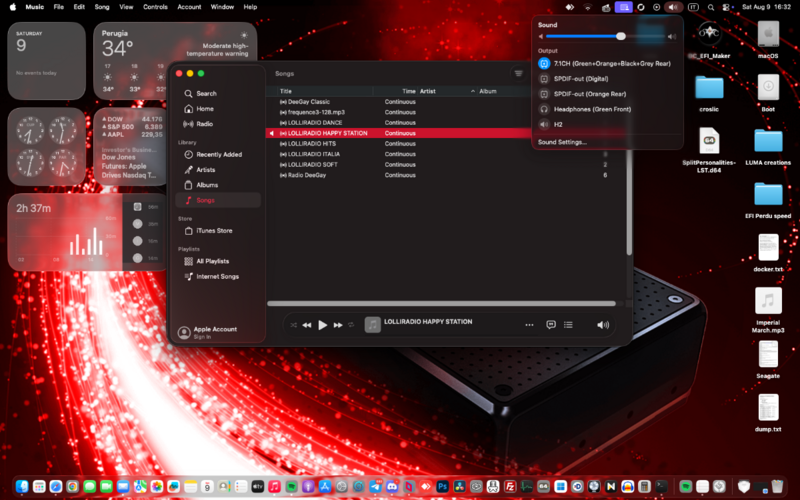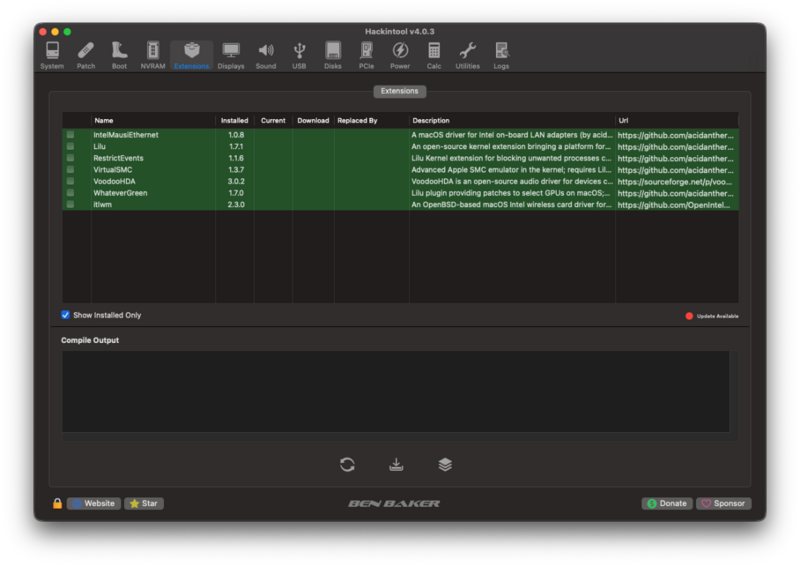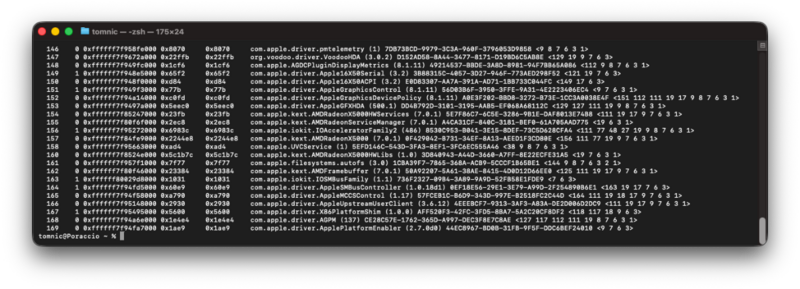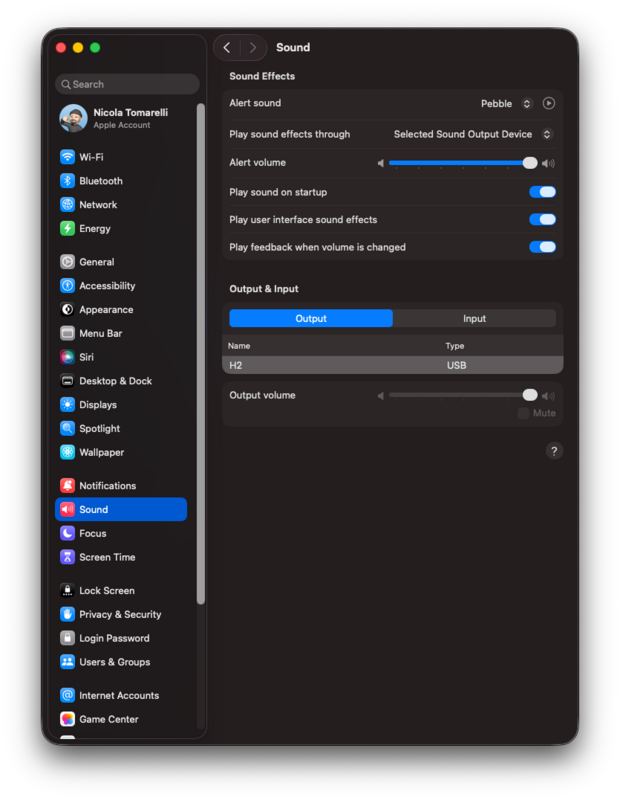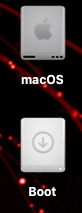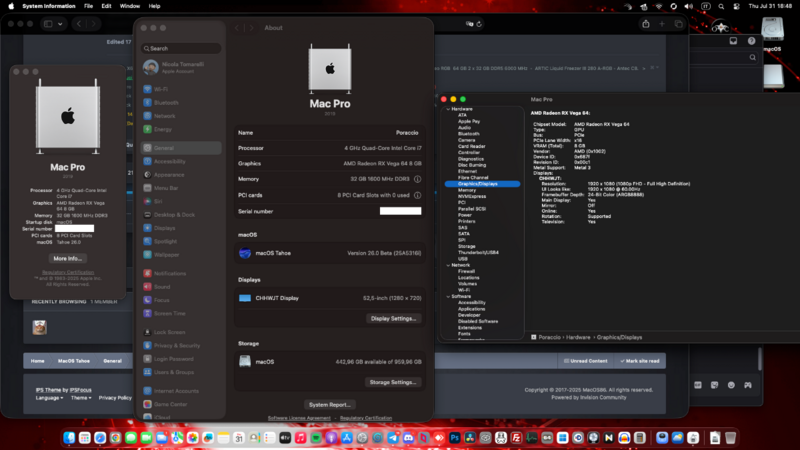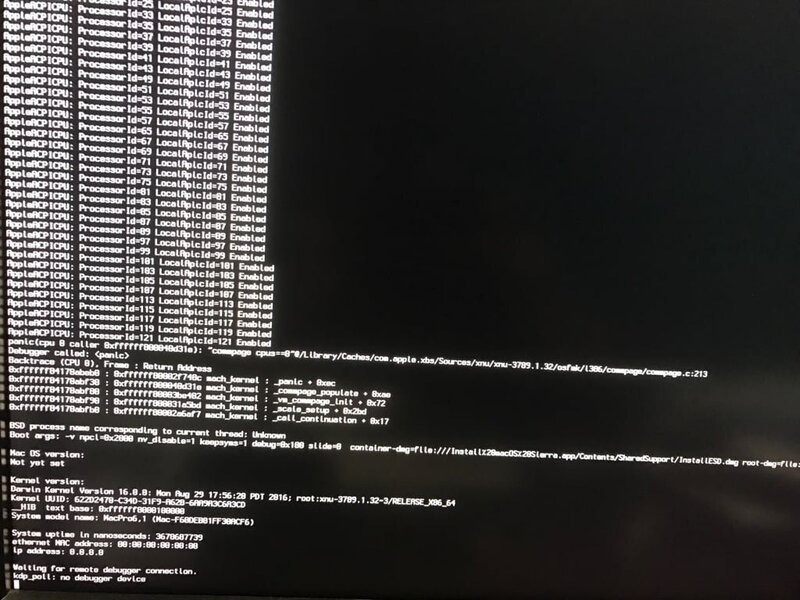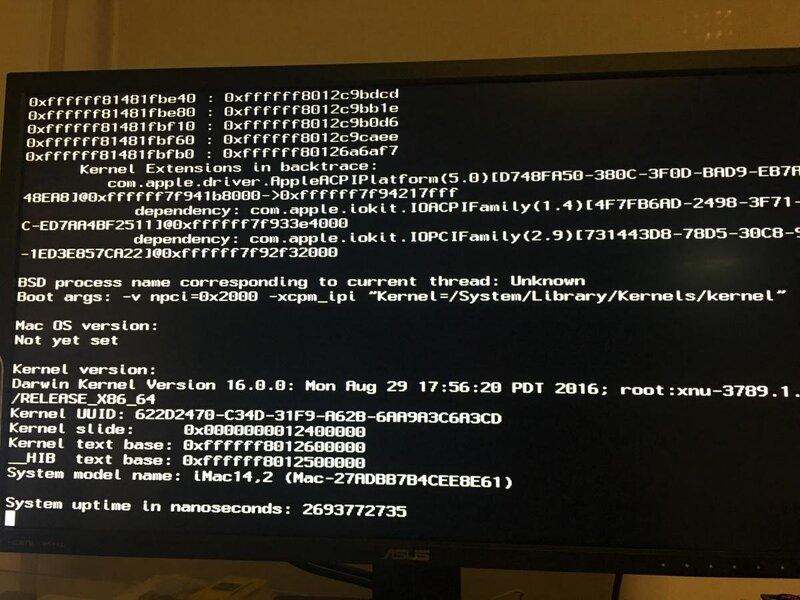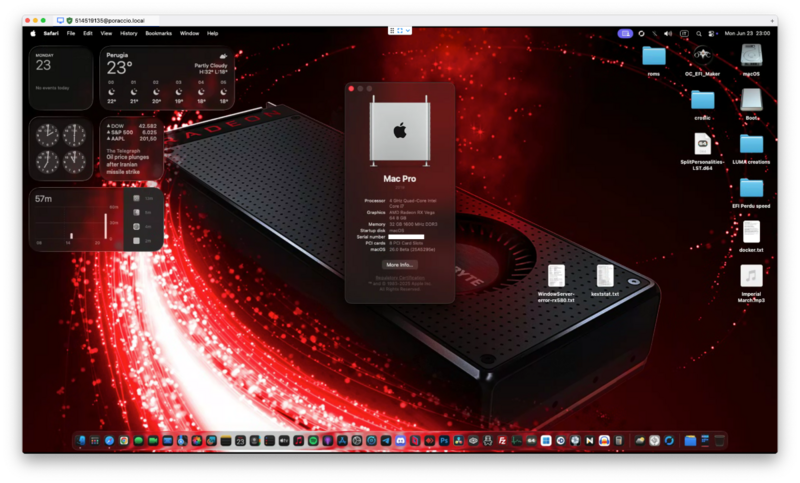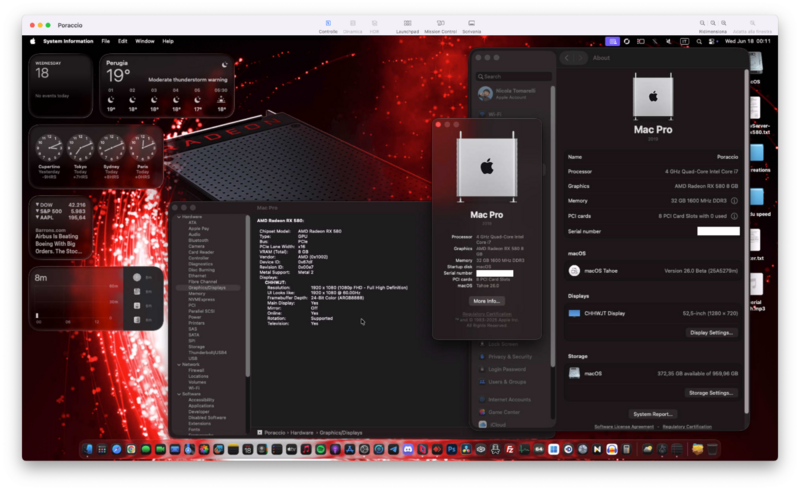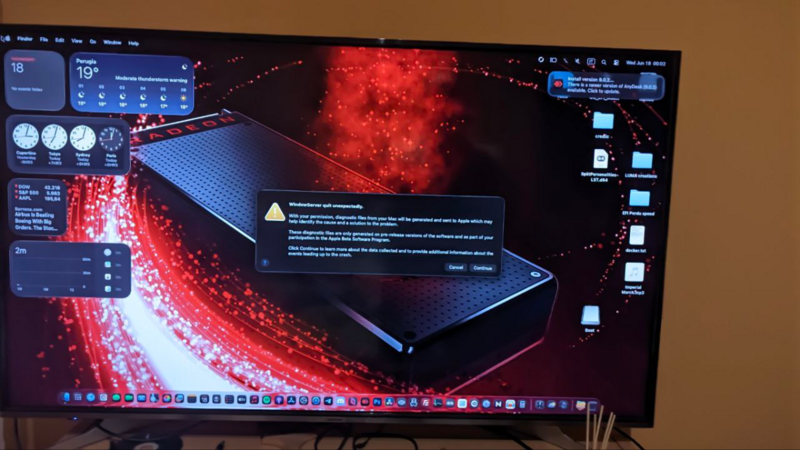-
Posts
1,124 -
Joined
-
Last visited
-
Days Won
47
Content Type
Profiles
Forums
Events
Downloads
Everything posted by tomnic
-
Bingoooo! Serviva VoodooHDA 2.9.6, ALC1150 deve essere stato escluso per qualche motivo nell'ultima release. Chi la dura la vince in hackintosh!
-
-
Mancherà qualche definizione di pin, indago!
-
Ma io ho collegato le classiche Logitech 5.1 col subwoofer che hanno sempre funzionato alle porte verde nero e arancio... maledettiiiii 😉
-
Stesso script, stessi screenshot, tutto caricato... ma non trova l'audio integrato... oh magnum mysterium! Ho rimediato per ora con un'interfaccia USB che avevo in più ma non mi arrendo!!!
-
Mi carica il kext in memoria ma no ha alcun effetto... uhm
-
Io non riesco ad attivare VoodooHDA per esempio, forse devo fare qualche magheggio col SIP? tomnic@Poraccio ~ % csrutil status System Integrity Protection status: unknown (Custom Configuration). Configuration: Apple Internal: disabled Kext Signing: disabled Filesystem Protections: disabled Debugging Restrictions: enabled DTrace Restrictions: enabled NVRAM Protections: enabled BaseSystem Verification: enabled This is an unsupported configuration, likely to break in the future and leave your machine in an unknown state.
-
Poraccio aggiornato addirittura da remoto senza WEG... top... ma le icone nuove dei dischi? Bleargh solo per me?
-
Come amo questa macchina inutile! Ormai ho tolto proprio di mezzo Whatevergreen, fa sempre impallare la kernelcache durante gli update anche l'ultimissima versione!!!
-
Di solito e' colpa di un kext che panica allo spegnimento della macchina, controlla i log errore da console.app per cercare di capirci di piu'
-
Aaaah le chiavette wifi compatibiliiiiii
-
https://pikeralpha.wordpress.com/2016/07/26/xcpm-for-unsupported-processor/comment-page-2/#comments just read comments, everything which is being tried is here, even @fabiosun posted there at those times!
-
64 max total cores / threads is not only a XNU limitation, but also a hardcoded limit in AppleACPI and similar crucial boot kexts... you can "bypass" the 3F cores limit by a kernel patch, Pikeralpha studied about it, but for personal (tragic) reasons he had to retire... so limit is still present and, right now, not avoidable: https://www.insanelymac.com/forum/topic/316804-80-core-hackintosh/
-
Dai un'occhiata al bios e disattiva la modalita' di compatibilità CSM
-
Devo essere onesto mi è sempre rimasta la scheda ethernet zombie anche con questa patch attiva dopo una certa versione di Sonoma... ho rimediato con una usb esterna ma magari si smuove qualcosa anche su Sonoma / Sequoia
-
Quanto l'ho amato!!!
-
Anche una quarta generazione funziona con Tahoe
-
Che scheda di rete hai? Io uso Mausi senza problemi... ah ecco ti mancava disattivare quel flag
-
Beta 2, Poraccio sempre sul pezzo... tolto weg durante l'update che aveva impallato windowserver / la kernelcache, rimesso una volta completato l'aggiornamento.
-
And will work forever!
-
Technically, Usb4 should be equivalent to Thunderbolt 4... But Apple uses it's own hardware then...
-
Se vuoi restare in ambito Sequoia from 24.0.0 to 24.99.99, Tahoe from 25.0.0 to 25.99.99 a meno di versioni specifiche di xnu
-
Chiaramente post installazione, sicuramente durante la presentazione iniziale dove scrive welcome in 3d si genera il panic di WindowServer di cui sopra, da cui tutti notate il desktop che si annerisce e solo la freccetta visibile. Ripeto la mia teoria, il driver video ad oggi è buggato per Metal 2, la Vega64 stranamente è Metal 3 e non ha questi problemi. Dovrebbero fixare con la prossima beta... DOVREBBERO! Sennò servirà OCLP aggiornato che rimpiazzerà minimo il framework SkyLight che purtroppo panica con le polaris appena si esegue qualcosa di Metal.
-
Ho messo una Sapphire RX 580 da 8Gb, quella tutta azzurra, ed è partito, stavo per avviare Maps per vedere le prestazioni 3d e lo schermo è diventato nero. Ho letto Metal 2 non Metal 3 come supporto e credo il problema sia lì perché WindowServer nuovo pare necessiti di Metal 3 per funzionare al 100%. Il desktop regge perfettamente finché non apro qualcosa che usa Metal tipo anche screenshot, ma anche Maps o mail: diventa tutto nero, resta accessibile via Condivisione SMB ed SSH, da quest'ultimo riavvio la macchina tramite una seconda collegata. Accelerazione c'è, ma il driver è instabile, screenshot vari, il primo via Screen Sharing, il secondo via foto tramite cell: Attendere prego... se non stabilizzano Metal 2 sulle Polaris di fatto saranno tagliate fuori! Allego kextstat e Log dell'errore di WindowServer kextstat.zipWindowServer-error-rx580.zip
-
Prima RX 6600 seconda RX5700XT