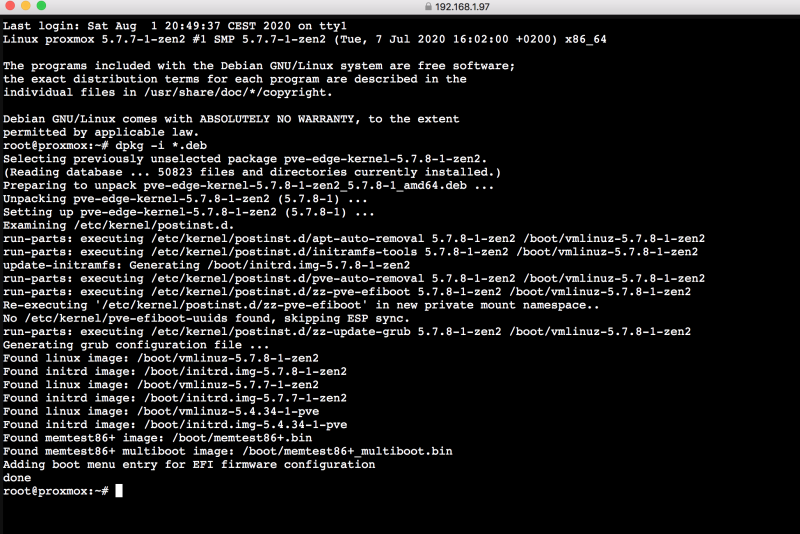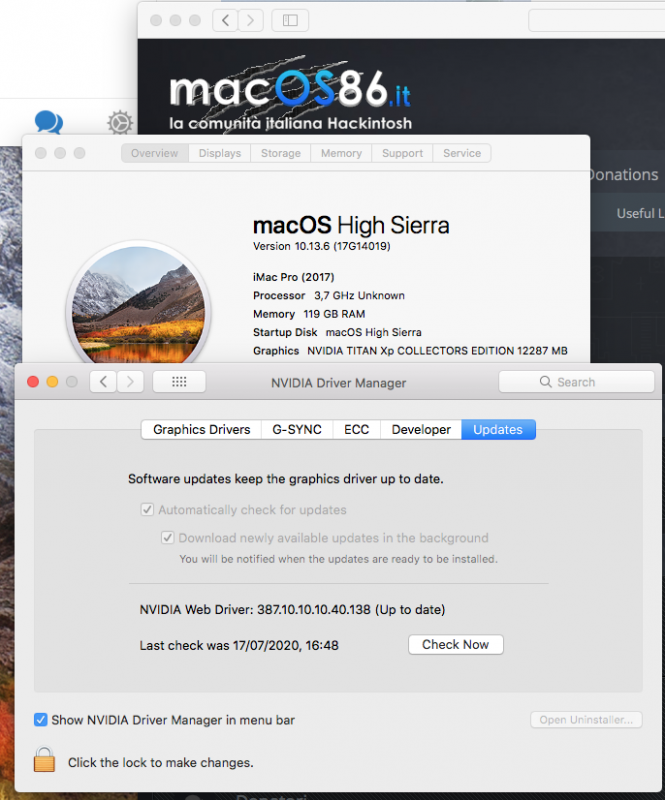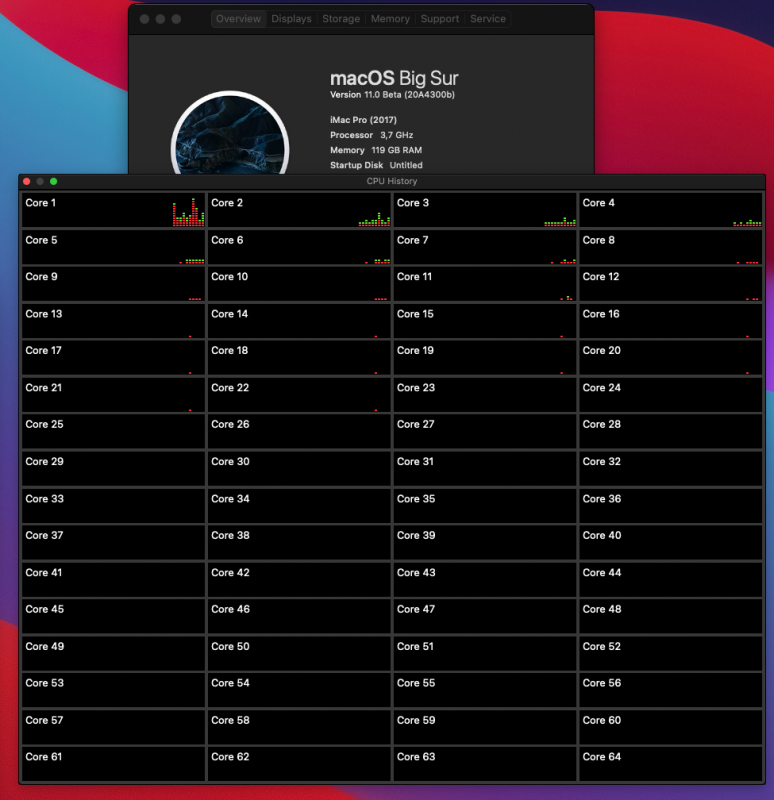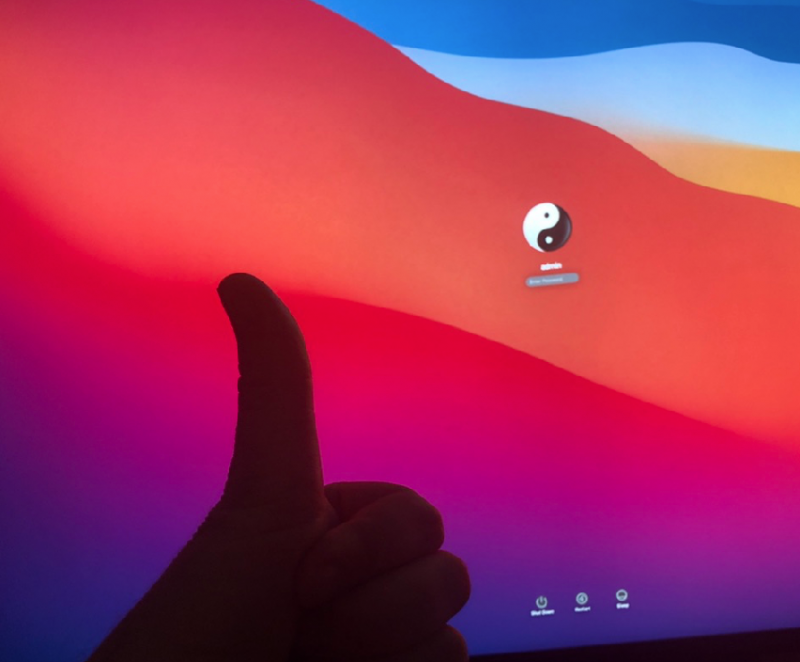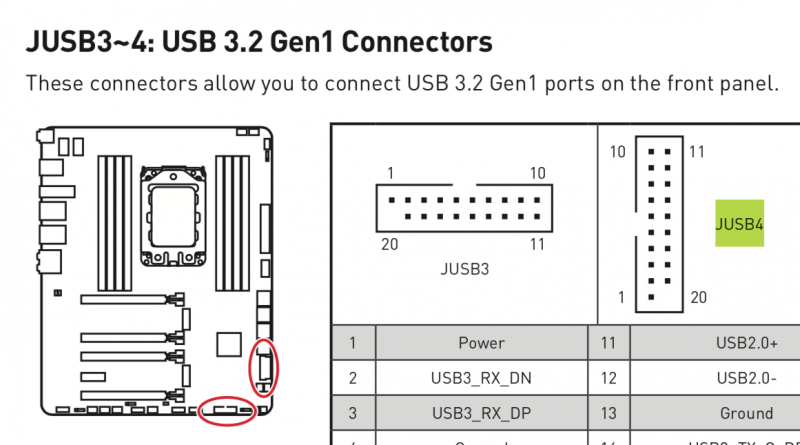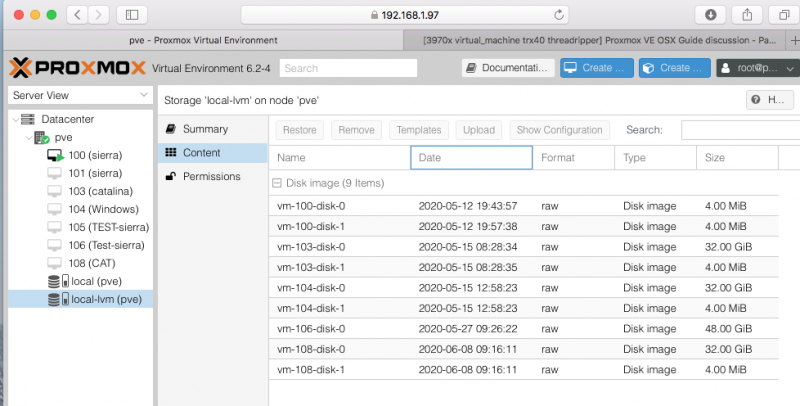Leaderboard
Popular Content
Showing content with the highest reputation on 02/08/2021 in all areas
-
Quando il tuo Mac si “sbaglia”, viene spesso chiamato "crash". Questo è un termine breve, succinto, ma non molto utile a capire cosa è andato storto e come risolverlo. Comprendendo cosa è successo e cosa è stato esattamente quel "crash", otteniamo importanti indizi su cosa fare dopo. Uscita imprevista macOS ha aree protette, incluso il kernel stesso, che le app non dovrebbero essere in grado di influenzare. Ogni app viene eseguita in uno spazio separato, separato da altre app e dallo spazio di sistema protetto. Quindi il tipo più comune di "crash" dovrebbe essere un'app che morde la polvere quando ha fatto qualcosa di sbagliato. Di solito l'app si chiude improvvisamente, per questo viene spesso definita chiusura imprevista. Le uscite impreviste possono verificarsi per molti motivi, ma i più frequenti sono i bug nell'app. Se un'app si chiude ripetutamente in modo imprevisto quando provi a fare la stessa operazione, allora puoi essere abbastanza sicuro che si tratti di un bug in quell'app e dovresti segnalarlo agli sviluppatori dell'app. Naturalmente questo non è necessariamente una questione di colpa: molti di questi bug si verificano quando l'app si aspetta che macOS faccia qualcosa in un modo, e non è così. È quindi probabile che ci sia un periodo in cui gli sviluppatori dell'app danno la colpa a Apple, Apple dice poco e alla fine il problema viene risolto tranquillamente. Quando un'app si chiude inaspettatamente, macOS e tutte le altre app in esecuzione non devono essere interessate, ma a volte l'app, quando sta per uscire, lascia alcuni danni a macOS, ai file archiviati o altrove. Quindi, anche se dovresti essere sicuro di continuare a lavorare e riaprire l'app che si è chiusa, fai attenzione a eventuali segni di comportamenti strani che indicano danni residui. Il riavvio del Mac normalmente lo cancella. Esistono anche diversi motivi per cui macOS ha forzato la chiusura improvvisa della tua app. Se ciò accade quando l'app tenta di avviarsi, ad esempio, potrebbe essere perché si è verificato un errore di firma, ha tentato di accedere alle risorse protette dalla privacy a cui non aveva diritto o un problema con il codice oi file dell'app . Sfortunatamente, nella maggior parte dei casi, sia che si sia chiuso da solo, sia che sia stato forzato da macOS, tutto ciò che vedrai sarà un rapporto sugli arresti anomali, che potrebbe invitarti a riaprire l'app o a inviarlo ad Apple. La lettura dei rapporti sugli arresti anomali è un'attività piuttosto specializzata e normalmente necessita di informazioni dettagliate sul funzionamento di macOS e dell'app che si è chiusa. Se hai la possibilità di inviare il rapporto ad Apple o allo sviluppatore, ti preghiamo di farlo, poiché ciò potrebbe significare che il suo sviluppatore ha la possibilità di vederlo. Se vuoi capire i rapporti sugli arresti anomali, questa vecchia Nota tecnica li spiega e c'è un'intera sessione del WWDC 2018 dedicata all'argomento. Spinning beachball, o hang Più comuni delle uscite inaspettate sono gli “spinning beachball” (palloni da spiaggia che girano). Queste sono occasioni in cui un'app riscontra un problema e visualizza il puntatore come un beachball rotante per indicare che ci sta lavorando. Ciò potrebbe essere dovuto al fatto che hai chiesto all'app di intraprendere qualcosa di enorme: la maggior parte delle app mira a inserire attività di lunga durata in un processo in background e mostrare uno spinner o una barra di avanzamento occupati, ma ciò non è sempre possibile. Finché il pallone da spiaggia non viene visualizzato per troppo tempo, dovresti lasciare che l'app si risolva da sola. I beachball che girano non sono di per sé un'indicazione affidabile che un'app è in difficoltà: il loro significato è semplicemente che l'app in primo piano è troppo impegnata nell'elaborazione per interagire con l'utente al momento. In molte circostanze, questo è abbastanza benigno e l'app è semplicemente impegnata a fare quello che volevi. A volte un'app sembra incapace di riprendersi dal beachball re si blocca, non risponde, consuma i cicli della CPU e non arriva da nessuna parte. Dovresti essere in grado di forzare la chiusura dell'app, quindi puoi riaprirla e provare un approccio diverso. Per farlo, premi contemporaneamente Comando-Opzione + Esc per visualizzare la finestra di dialogo Uscita forzata. Seleziona l'app che si è bloccata, che di solito è contrassegnata in rosso segno che non risponde, quindi fai clic sul pulsante Uscita forzata. L'app verrà quindi chiusa e potrai riavviarla quando desideri e utilizzarla. Questo dovrebbe ripulire tutto correttamente dopo aver forzato la chiusura dell'app, ma come per le chiusure impreviste, a volte lascia macOS e altre app in una situazione instabile, che richiede un riavvio. Quando forzi la chiusura di un'app e, talvolta, in altre occasioni, macOS potrebbe generare automaticamente un rapporto "spindump"; genera anche rapporti "microstackshot" in caso di problemi di prestazioni. Sfortunatamente, interpretarli è davvero possibile solo se capisci come funziona l'app e cosa stava facendo in quel momento. I beachball rotanti ricorrenti in diverse app e il Finder sono una buona indicazione di problemi più generali con macOS piuttosto che con quelle app. Questi si verificano più comunemente quando hai appena aggiornato o aggiornato macOS e suggeriscono un aggiornamento non riuscito o un grave conflitto interno, forse con qualche prodotto di terze parti incompatibile. Una possibile soluzione è avviare in modalità provvisoria (con il tasto Maiusc tenuto premuto), lasciare il Mac per un minuto o due, quindi riavviare in modalità normale. Se ciò non risolve il problema, prova a scaricare e installare l'ultimo aggiornamento Combo o a reinstallare quella versione di macOS, magari in modalità di ripristino. Le estensioni di terze parti e altri software di livello inferiore sono disabilitati in modalità provvisoria, quindi potrresti scoprire che i beachball scompaiono in quella modalità. Tuttavia, anche molte estensioni Apple sono disabilitate e potresti non essere in grado di eseguire molte delle tue app. Kernel panic Le prime versioni di macOS spesso non proteggevano abbastanza bene il kernel e altre parti centrali del sistema e un bug pernicioso in un'app poteva far crollare l'intero sistema. È ora più probabile che ciò si verifichi a seguito di un errore hardware, come un problema di memoria o un guasto improvviso di un disco. Nella forma classica (OS X 10.7 e versioni precedenti), l'intero schermo del Mac diventa grigio e un messaggio multilingue ti informa che macOS ha riscontrato un errore e deve essere riavviato: questo è un kernel panic. Da OS X 10.8 in poi, questo comportamento è cambiato e potresti non essere nemmeno informato del kernel panic. Invece, il tuo Mac potrebbe bloccarsi per un minuto circa, quindi riavviarsi spontaneamente o semplicemente spegnersi del tutto. A meno che tu non gli abbia detto di riavviare o spegnere, questo può essere solo il risultato di un kernel panic. Se il tuo Mac ha un kernel panic, deve riavviare e caricare macOS da zero: il kernel ha subito così tanti danni che non può ripristinarsi in nessun altro modo. Puoi saperne di più su come riconoscere e gestire un panico del kernel qui. Freeze Quando il kernel di macOS e le parti centrali del sistema collassano completamente, potrebbero non essere in grado di continuare abbastanza a lungo da avvisarti con un kernel panic, né da riavviare prontamente. Invece, il tuo Mac si ferma semplicemente come un morto nell'acqua: l'orologio si ferma, non puoi navigare tra le finestre, anzi normalmente non puoi nemmeno muovere il puntatore. Un sintomo interessante che potrebbe avvisarti di un tale blocco è che un Apple Magic TrackPad 2, che è gestito dal software, perde la capacità di fare clic e si sente "morto". Se incappi in un blocco, lascia stare il Mac per un minuto o due, poiché è probabile che si riavvii automaticamente. In caso contrario, è necessario premere e tenere premuto il pulsante di accensione fino a quando non lo si è forzato a spegnersi, attendere alcuni secondi, quindi riavviarlo. Non scollegare o spegnere mai l'alimentazione di rete, tranne in caso di grave emergenza, poiché ciò comporta un alto rischio di causare danni permanenti al tuo Mac, sia al suo software che possibilmente al suo hardware. Come il kernel panic, dovresti vedere un blocco solo se hai un problema hardware. Tuttavia, le versioni successive di El Capitan (10.11.4 e successive) sono note per causare ripetuti blocchi sporadici su alcuni modelli di Mac, inclusi alcuni iMac e MacBook Pro. Questo è stato risolto correttamente solo con il nuovo kernel fornito in macOS Sierra, che per la maggior parte degli utenti è molto più robusto. Sono stati segnalati blocchi anche su alcuni modelli con determinate versioni di firmware. Problemi associati a eventi specifici L'arresto anomalo che si verifica durante l'avvio può essere particolarmente difficile da individuare, soprattutto se impedisce al tuo Mac di avviarsi completamente. Gravi problemi che lasciano il tuo Mac con uno schermo colorato uniforme, in genere nero o blu, di solito indicano un guasto hardware, come una scheda grafica difettosa. I problemi minori vengono spesso risolti riavviando in modalità provvisoria, con il tasto Maiusc tenuto premuto; questo disabilita la maggior parte del software di terze parti e può consentire di capire cosa si sta verificando e affrontarlo. Un altro momento critico in cui si verificano problemi è al “Wake from sleep” (risveglio dal sonno). Ciò normalmente richiede che macOS riattivi l'hardware e potrebbe essere necessario caricare driver e altro software di basso livello. Può provocare uno qualsiasi dei suddetti tipi di incidente. È più insolito andare in crash quando si va in Sleep, ma questo è un altro indicatore utile che può aiutare a restringere la causa. Gli indizi più importanti di tutti? La maggior parte degli eventi di cui sopra vengono registrati con informazioni dettagliate nei log del tuo Mac. In El Capitan e versioni precedenti, puoi sfogliare quelli che utilizzano Console, ma purtroppo Sierra ha introdotto un nuovo sistema di registrazione e Console ora ha un valore molto limitato. Se utilizzi Sierra o versioni successive, dovrai usare applicazioni di terze parti, ma questo è un’altro discorso. (Cit. EclecticLight)2 points
-
Entra nel bios e premi f9 per ripristinare impostazioni di default. Poi premi f10 per salvare. Nel caso, dopo la prima parte del boot del bios ti appare una voce che ti dice di premere control s, fallo e poi salva con f4. Così dovresti risolvere.1 point
-
intanto prova, rimuovila e premi il tasto accensione per 1 minuto circa.. poi lasciala scollegata per qualche altro minuto.. Poi rimontala e controlla Se non andasse ancora dovresti smontarlo e rimuovere anche la batteria tampone1 point
-
Ciao ragazzi ,qualora non ne foste al corrente ho trovato una guida che permette di mettere gli stessi screensaver della Apple TV (quelli fighi 😜) anche su mac/hack . Qui di seguito posto la guida : https://github.com/JohnCoates/Aerial @Gengik84 spero di aver fatto cosa gradita e di non avere sbagliato sezione 🙂1 point
-
1 point
-
You can download a prebuilt EFi with VM assistant, see help for How to1 point
-
about sleep in "our" system Proxmox / OSX When OSX goes to sleep if you see via web interface our vm status, you will see an orange icon near a suspend button To wake up our osx you have to "un" suspend Proxmox VM status Remember..we are a guest in a linux system and we can't off entirely our PC.. because theoretically the PC also supports other possible VMs and it is not possible to completely shut it down as happens in a Vanilla hack Then when we awaken it with the help of the web interface, we could have the same problems related to the usb and the monitor as on a traditional hack1 point
-
Could you do last try for me?😊 Download with vm assistant oc efi I use and try with it from terminal vm assistant -doc it will download an uploadable iso for proxmox i hope with this you can solve1 point
-
@meina222 to download big sur you can use Vm assistant command from terminal you can find in forum download area you can also use run me downloader app you can find in a thread here or in @Gengik84 signature or here https://www.macos86.it/applications/core/interface/file/attachment.php?id=196621 point
-
Put your config, in particular way I would like to see your apfs config section thank you i am asking because I have had same error before to modify a part of it1 point
-
1 point
-
1 point
-
1 point
-
1 point
-
@Ploddleswelcome 😊 evaluate well 3960x some user said it is difficult to pass all cores in proxmox i have no direct experience on this witn 3970x I can use all its cores1 point
-
@Rox67er if our trx40 could boot without those kernel patches with host...we had had aN Apple supported chip in our rig😊😊 More than vanilla I mean😂1 point
-
Thank you for this and welcome here. You can find others usuful informations here: https://www.macos86.it/topic/2509-guide-trx40-osx-bare-metal-proxmox-setup62-1-updated-29-06-2020/ And see some videos here about our trx40 chip https://m.youtube.com/channel/UCN_fzD5ZSF8W3kaVWLUd5Aw/videos?disable_polymer=1 Waiting for your progress in big sur installation to see if cores limit is in it also as old Osx system maybe it could be useful also for you efi i used to install it from scratch. you can find and download using @Gengik84 app VM assistant you can find in download area of this forum1 point
-
About Enermax Liqtech TR4 II I have bought one from amazon and also one from warehouse The unused one has the opening of the box on the short side while the warehouse one on the long side. The one used has the instruction booklet with the copyright of 2018 on the last page The new one does not have this indication. Are there also different models of the second version of this AIO?1 point
-
I have always checked in disassembled kernel max cpu init as pikeraplha said some time ago to check from my old dual xeon 2696 V4 dual rig. This is "how to.." 1.) otool -tVj /S*/L*/Kernels/kernel > kernel-disassembled.txt 2.) open kernel-disassembled.txt 3.) Search for: “_ml_init_max_cpus:” 4.) Look for: “cmp rcx, 0x3f” 0x3f means 63 (counting from 0 we have 64 cores/threads) I think if Big Sur is really new and built for apple silicon cpu..maybe they have unlocked this part1 point
-
OT do you know people with a 3990x using hackintosh? i was researching on kernel code the usual 64 cores /threads limitation we have on all osx till catalina i cant find this core limitation in big sur kernel.. have you some info about this?1 point
-
@iGPU thanks to your settings I can say now weird sound is related with cpu fan speed I will try more these settings but I can also say I like this way, fan are ramping only when I need more fan cooling thank you again1 point
-
@Driftwood I do not not what AMD master is 🙂 I am saying I have very different behaviour if I put in my PBO bios option enabled instead auto mode with enabled CPU is pushed during test as rendering or in OCCT stress test @ about 4000 Mhz not graphic card related. CPU I mean1 point
-
No, tomorrow i will check and i will try to update if it is also kernel related thank you for the info1 point
-
1 point
-
1 point
-
I think also she is improving "her" methods reading our progress.. but in her inital videos you can see a virtualized ethernet..and also a orange icon for her catalina disk She declared also she does no like Unraid so maybe another Linux distro1 point
-
About frequency , temperature and PBO bios settings on my MSI trx40 pro 10g PBO enabled cinebench 17749 temps about 88 degrees 3ds max rendering in vray 95 degrees and maybe CPU throttling PBO auto cinebench 16540 temps about 75 3dsmax rendering in vray 85 degrees same ambient temps and same bios settings only difference is PBO settings above idle temps about 53 degrees1 point
-
@Driftwoodi have downloaded using Apple store I have only converted it with VM Assistant to download from Apple store you can read here or use a similar method till @Gengik84 will check his app1 point
-
Thank you @Rox67er have you seen in this condition max frequency reached during occt stress test? and temperature reached in 5 minute test as you did before?1 point
-
Yesterday with the help of @Gengik84i did a fresh installation on my system of Big Sur using a beta version of VM assistant app now available in download section. I have downloaded Big sur complete installation app and converted in an iso file with VM. i have created a copy of my standard VM.conf file(100.conf) renamed it in 102.conf and modified cpu host to Penryn and also boot args with that ones you can find in original guide with OSK and others args. uploaded on proxmox Big sur iso and created a cdrom for it in web interface as usual. in this way is possible to start with opencore and execute first and second installation steps. then i have replaced again cpu host and boot args with my original used ones and system boots fine in big sur So now i have done a fresh installation also in Proxmox using only original Apple installation big sur app. tested on a sata disk and also in a vm disk (512gb/48gb)1 point
-
@Driftwood I have used the same proxmox configuration and I use only a single EFI to boot in HighSierra, Mojave, Catalina, Big Sur No new guide needed I think. It is only "tricky" by now how to install 'cause Opencore needs some adjustment I think if you want use a "traditional" installer. If you have a real Mac dmg or a vm dmg of Big Sur, you can install as I said above (on a windows pc via transmac) and then using your actual opencore efi with only those adding I posted above 🙂 I can't do many things because I have the same Nvidia as before..to surf on web, audio and others stuff are working the same as I have in Catalina OS1 point
-
1 point
-
@iGPU@all liquid cooling owners on this beast 🙂 could you check temperatures during cinebench 20 (4 run) and maybe during Logic Pro benchmark or more similar bench which stress a bit our cpu? I am convinced that air is not enough for our cpu..also with a pretty good as Noctua or Dark pro tr4 cooling system Thank you I have no problem..but temperature during long benchmark can pass easily 90° (celsius)1 point
-
@DriftwoodI have done a direct install from Catalina to a mechanical disk first and second step ok, then it fails when I have to create the users and choosing language but I have not tried so much because not useful in my actual pipeline 🙂1 point
-
vm 104.conf (Windows) bios: ovmf bootdisk: sata0 cores: 56 cpu: host efidisk0: local-lvm:vm-104-disk-1,size=4M hostpci0: 21:00,pcie=1,x-vga=1 hostpci1: 46:00.3 hostpci2: 04:00.3 hostpci3: 23:00.3 hostpci6: 46:00.1 ide0: local:iso/virtio-win-0.1.173.iso,media=cdrom,size=384670K machine: q35 memory: 65536 name: Windows net0: e1000=xx:90:xx:45:xF:xx,bridge=vmbr0,firewall=1 numa: 0 ostype: win10 sata0: local-lvm:vm-104-disk-0,size=32G scsihw: virtio-scsi-pci smbios1: uuid=xxxxx sockets: 1 tablet: 0 vga: none vmgenid: xxxxx vm 100.conf (OSX) #hostpci11%3A 04%3A00.3 #hostpci7%3A 23%3A00.3 #hostpci8%3A 62%3A00.0 #hostpci8%3A 46%3A00.3 #hostpci8%3A 42%3A08.0 #usb0%3A host=04d9%3A1702 #usb1%3A host=046d%3Ac050 #usb2%3A host=0c76%3A161f #hostpci12%3A 49%3A00 #hostpci9%3A 46%3A00.1 #hostpci13%3A 23%3A00.4 agent: 0 args: -smbios type=2 -cpu host,vendor=GenuineIntel,+invtsc balloon: 0 bios: ovmf boot: d cores: 56 cpu: host efidisk0: local-lvm:vm-100-disk-1,size=4M hostpci0: 21:00,pcie=1,x-vga=1 hostpci1: 46:00.1 hostpci10: 46:00.3 hostpci11: 47:00 hostpci12: 48:00 hostpci2: 01:00.0 hostpci3: 02:00.0 hostpci4: 04:00.3 hostpci5: 23:00.3 hostpci6: 23:00.4 hostpci7: 44:00 hostpci8: 45:00 ide2: local:iso/r5107.iso,cache=unsafe machine: q35 memory: 121856 name: sierra net0: vmxnet3=xx:xx:xx:xx:xx:xx,bridge=vmbr0,firewall=1 numa: 0 ostype: other sata0: local-lvm:vm-106-disk-0,cache=unsafe,size=48G,ssd=1 scsihw: virtio-scsi-pci smbios1: xxxxxx sockets: 1 startup: down=20 tablet: 0 vga: none vmgenid: xxxxxxx1 point
-
the interesting thing is that we also have the same problem in the windows virtual machine. While in the same audio always works without any problem, usb recognition has the same problems as the OSX version that's why I had asked you colleagues (of chipset) to map all the USB ports by inserting into the same usb2 and 3 peripherals accordingly, to figure out together how to deal with the problem with the ProxMox support guys 🙂1 point
-
those controllers are 3.1 and maybe 3.2 the right ones Catalina sees one of them as USB2 if you insert on them also USB3 devices In high Sierra all ports are seen as USB2 (internal, external, back and so on) I think it is driver related and also a proxmox cfg file used for compatibility with old ports type1 point
-
1 point
-
@Driftwoodif you not pass 46:00 in my case or 48:00 in your you can pass audio as device in proxmox web interface but, if you have problem this way does not solve it about audio pulse audio is a different thing and surely is not supported by our loved OS X system1 point
-
you will be surprised.. if you do want a "definitive" job in this task..try to put on each usb an usb pen 3 and an usb 2 pen..and see how system detects it (if)1 point
-
1 point
-
48:00 usb controller in my case is named 46:00 , it manages rear usb and internal usb connector used usually for front cabinet usb panel (2 internal usb 3.x connectors and maybe also the 3.2 one), not sure about 2 internal usb2 connectors also it enables a part of our tricky audio. it seems correct that could also be linked to WiFi problem present for audio drop or bad behaviour i have no WiFi/bt card/device so my zero problem in 10.15.5 is explained high Sierra and maybe latest Catalina could have additional problems with too old usb drivers (high Sierra) or too new (10.15.6 beta x)1 point
-
Yes agreed it is a VM USB / OSX USB driver Beta 10.15.6 introduce newly a little problem with audio as I have had with 10.15.4 release 10.15.5 was perfect for both (internal Realtek audio or external USB pen) In a proxmox windows VM audio is perfect..for this I am confident it is OSX related problem1 point
-
Could you explain how 8125 ethernet driver is related to those usb controllers that @Rox67eris asking for in above his message? i think if you are following also pavo’s github or private advice you are using some kernel patched deb...with 148c id this thing helps to pass above usb controller it is a well known patch named Flr patch and you can find it on reddit from january of this year, or better..there you can find the one useful for x570 chipset, then i have asked to Pavo to compile for me the ones useful for us trx40 users and he very kindly compiled the patch as i requested to him. waiting your guide in a few days to understand better😉1 point
-
1 point
-
I use a SSD 240 Gb It is not so important to have big size if you do not use virtual machine in disk file format Also speed is not important..in my initial study in this project I have used a spare 2.5'' laptop disk of about 7 years ago 🙂 as fast advice I would like to say if you have a working OSX to clone in this AMD rig from other hack or real Mac, you can try to build only a proper EFI for it a boot with it... It is possible 🙂1 point
-
According to your results it is as it should be. So if it is stable you have reached your goal😊 now it is only a job for proxmox Linux kernel Programmers to improve some things as usb or audio incongruences we may have in some circumstances..and maybe Apple OS X software engineers😂1 point
-
@Driftwood thank you for your benchmark it seems also for you that in 6 TRN node condition both gpu are not used at their max power results are very good in my case i have lower results compared to yours about 18 fps for 66 noise node and about 28 in 6 TRN node it seems in my case i have more cpu cores used during testing..maybe highsierra related.1 point
-
1 point
-
1 point