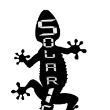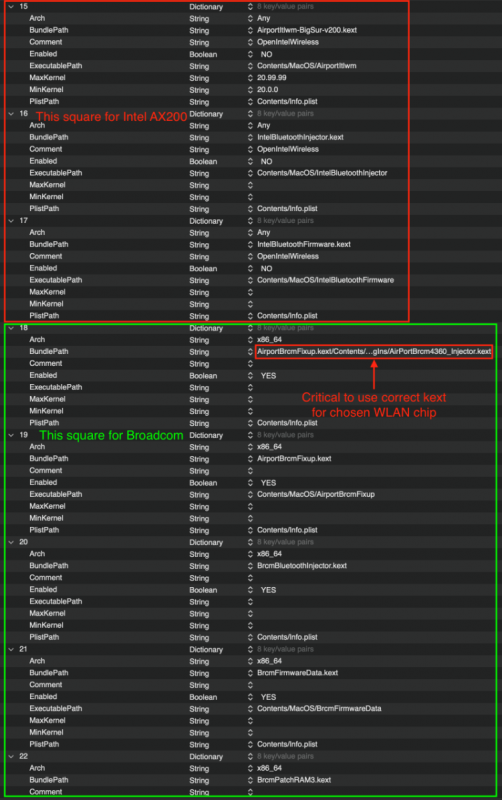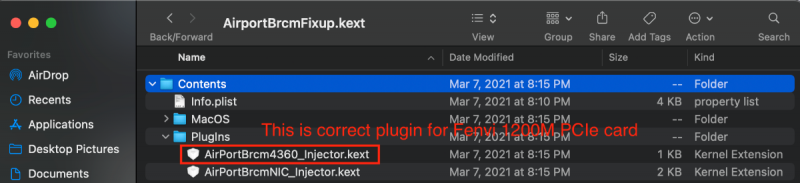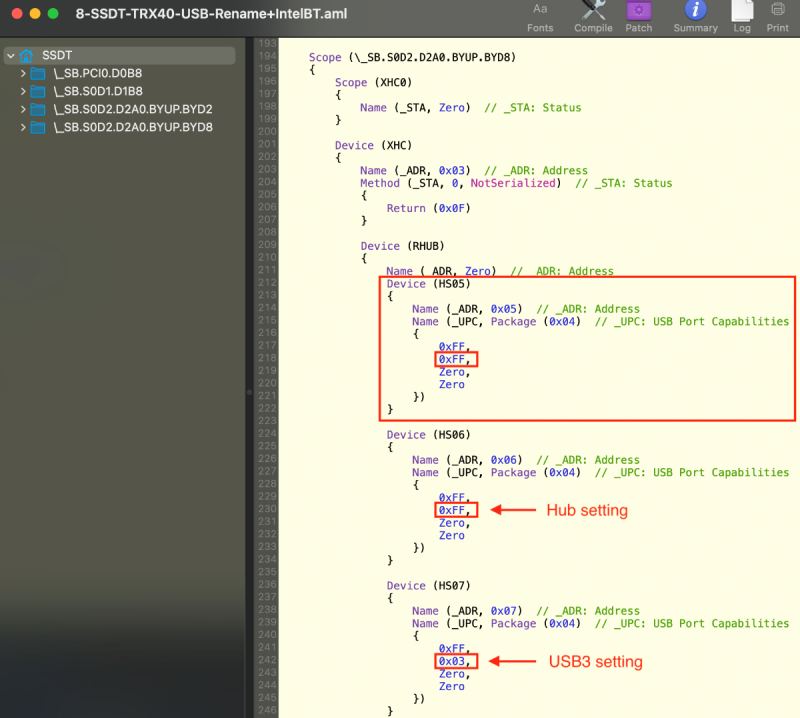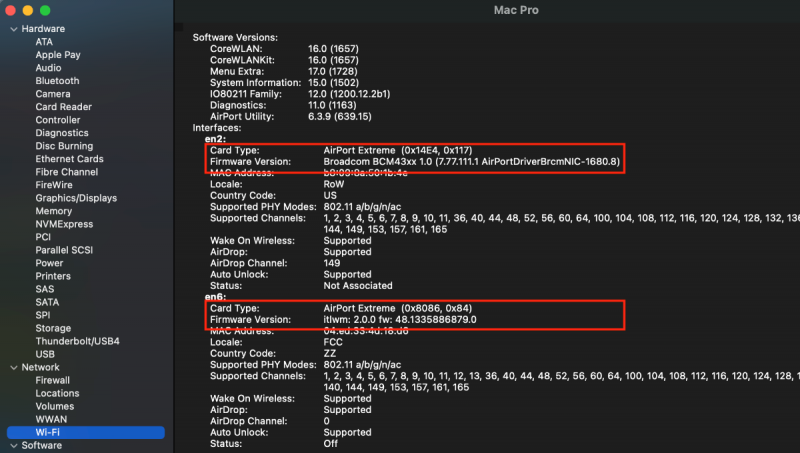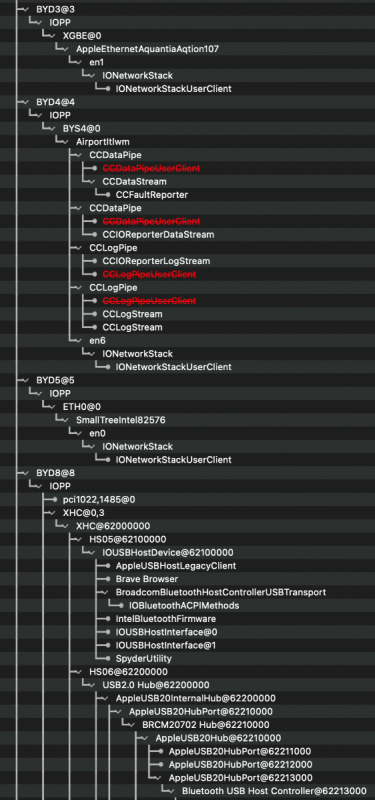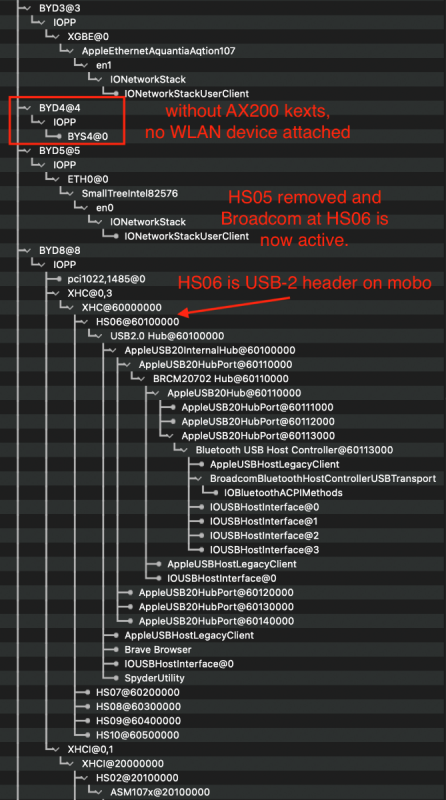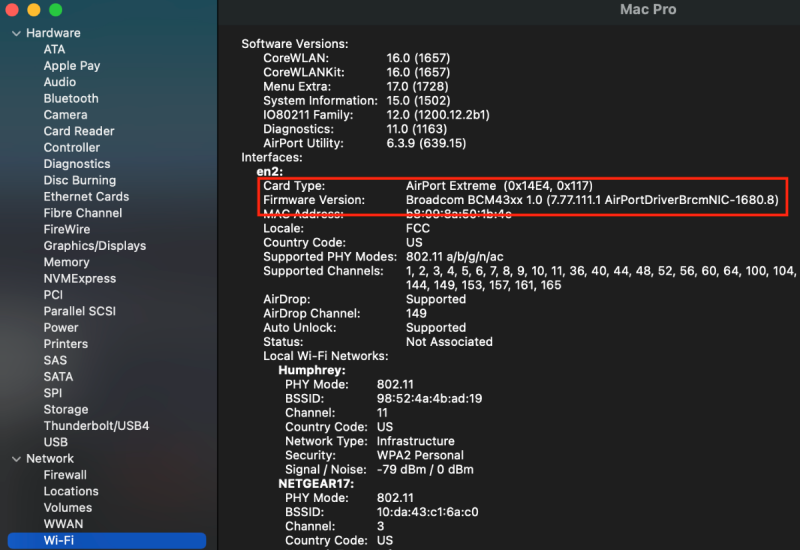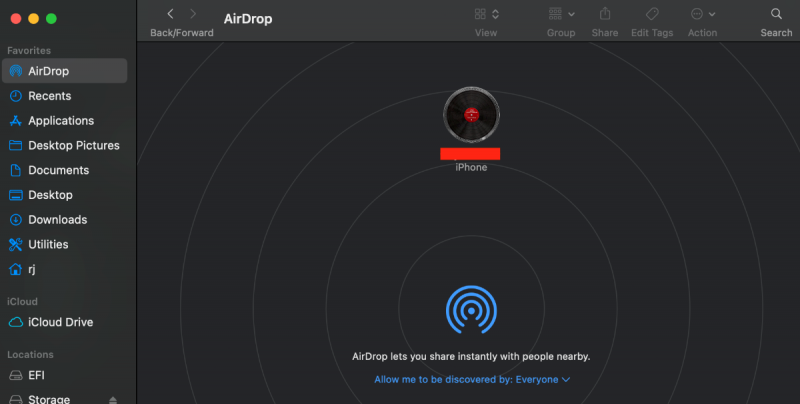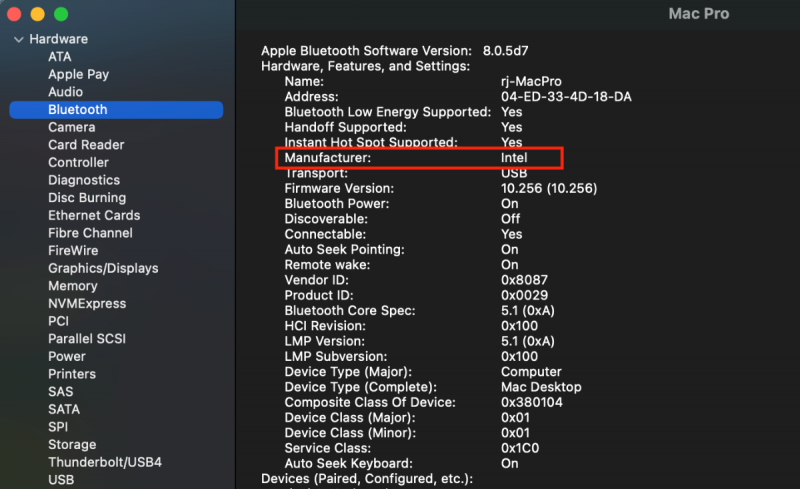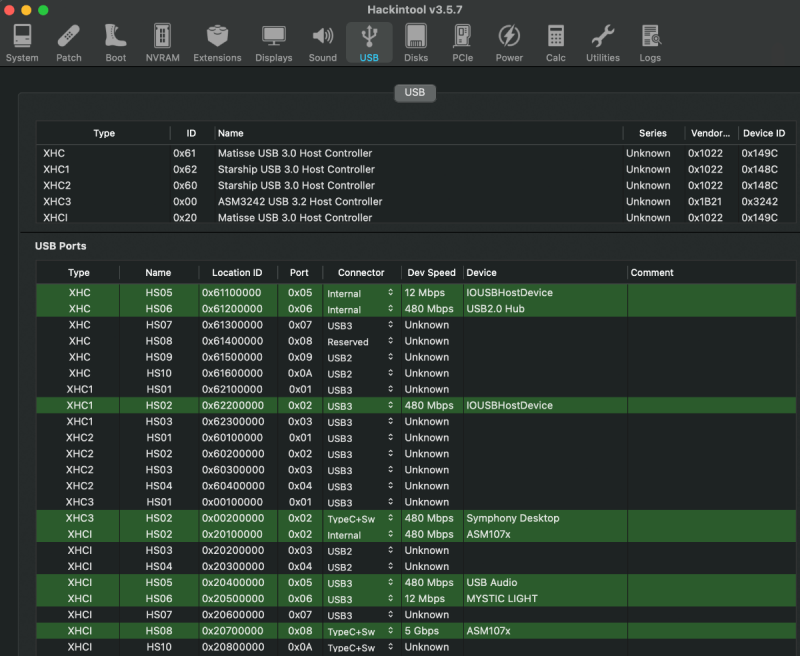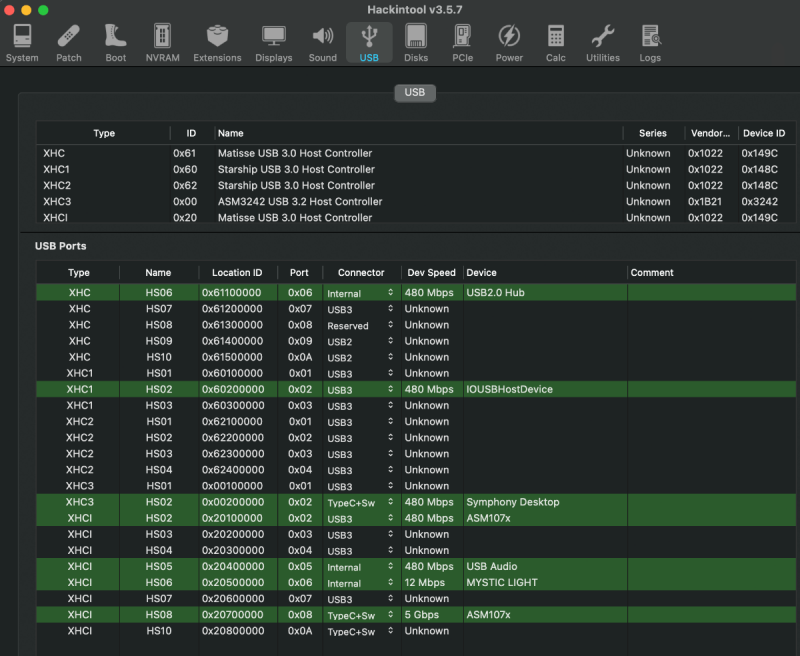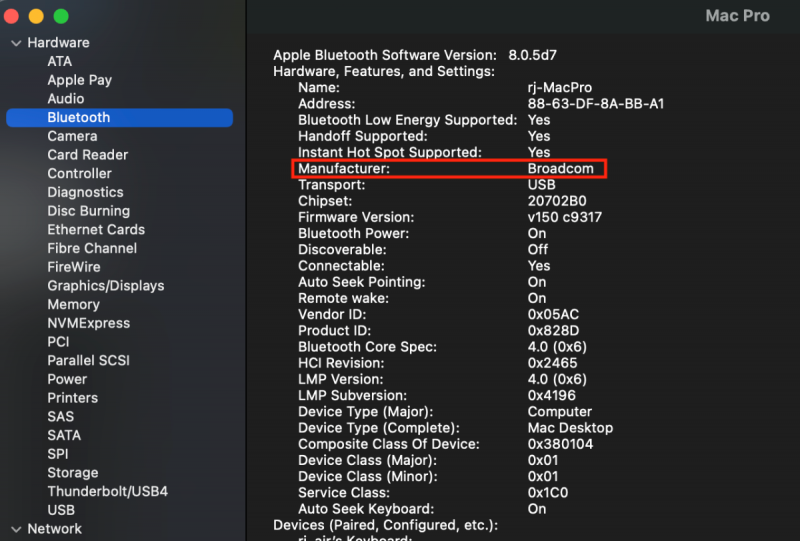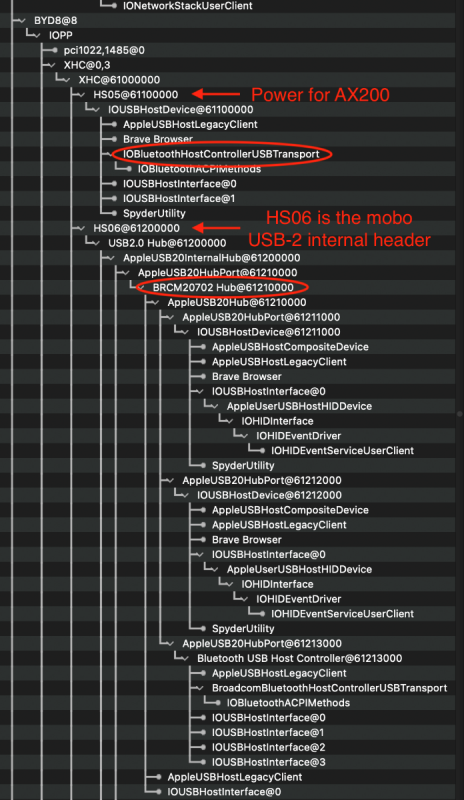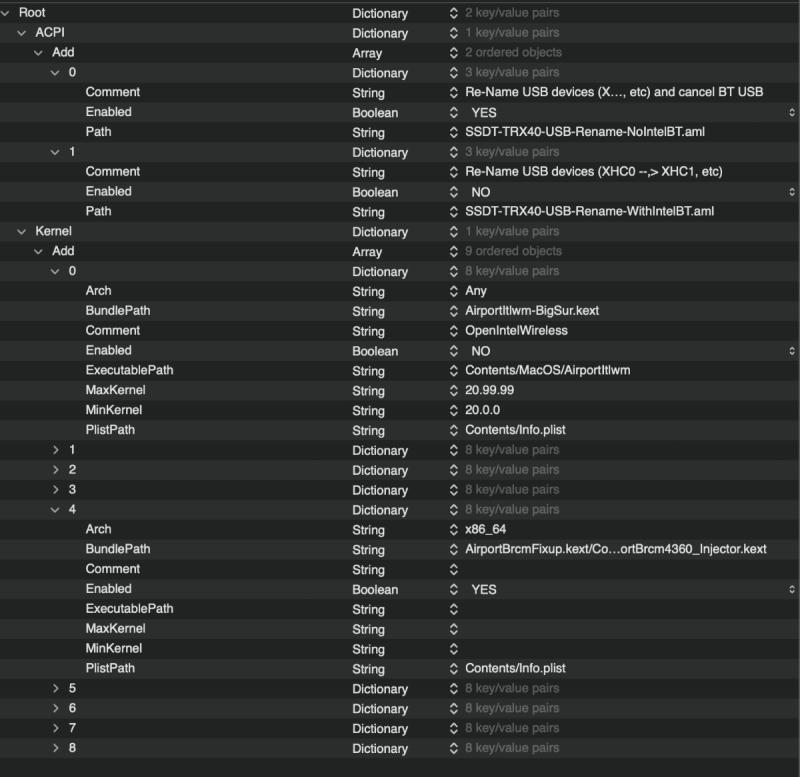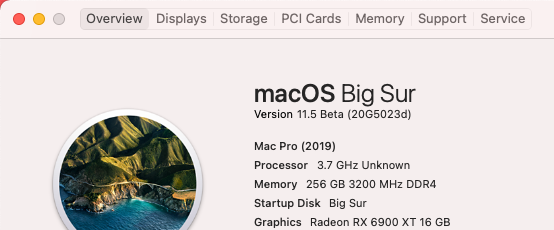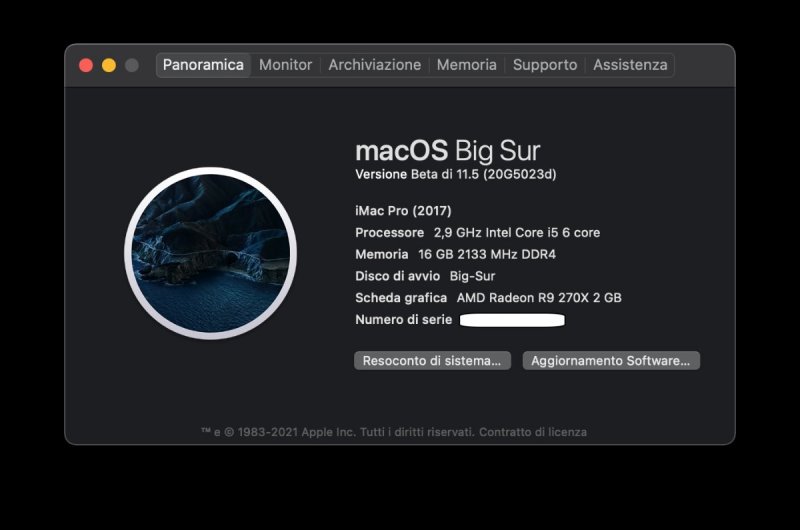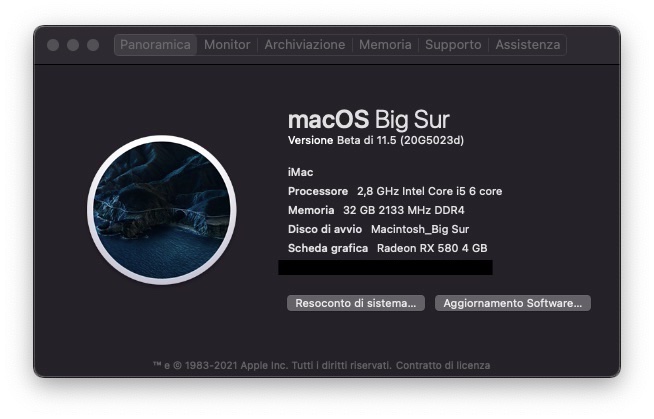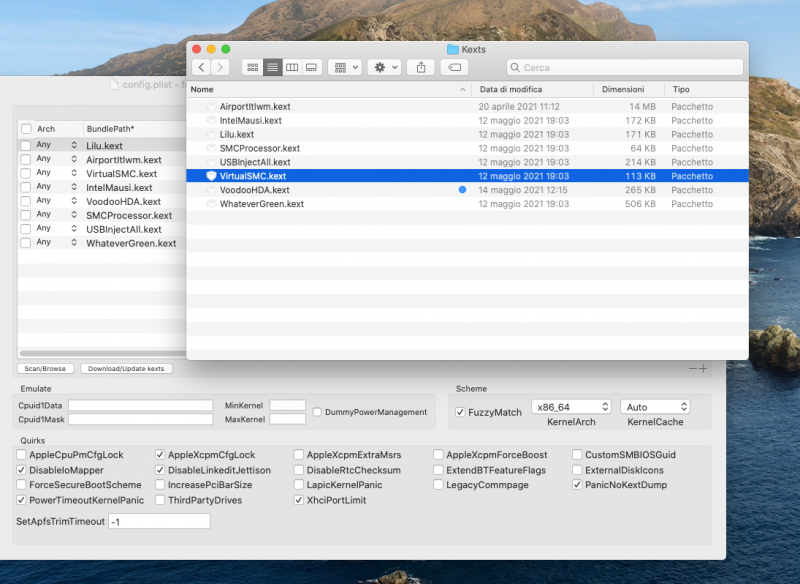Leaderboard
Popular Content
Showing content with the highest reputation on 05/20/2021 in all areas
-
3 points
-
Activating AirDrop Guide I've read on many threads on different forums about problems with activating AirDrop. While there are many reasons why AirDrop may not work, most of the problems are hardware related. As for hardware, there are 2 basic choices: use the installed card or use an add-in-card (AIC) that contains a Mac-compatible WLAN. With respect to the former, there are recent threads regarding the use of the Intel AX200, which is the stock WLAN card on most of our TRX40 mobos. There are also some of us who've exchanged this card for a more Mac-compatible WLAN card. I've been experimenting with this issue and will try to present a hopefully lucid explanation. But first, some hardware ground rules: the Fenvi-919, while faster, has some MacOS crashing problems, so I settled on the Fenvi-1200M as the most reliable and Mac-friendly (AirDrop working) PCIe card. This card uses the BRCM-4360 chip (which will become important later when discussing kext files). No other WLAN AIC will be discussed. As for the AX200, it can be left in-situ or can be exchanged for a card similar to the BRCM-4360. Since exchanging cards can be tricky (I've swapped them many times, so not so difficult), and can vary for each mobo, let's assume that the AX200 is left intact, and avoid all discussion of card swapping for purposes of this guide. Now that the hardware is fixed, the AirDrop guide can be broken down into 2 sections: kext files and SSDT files. The kext files are divided into 2 groups: one set supports the AX200, the other set supports the Fenvi-1200M. The SSDT files are also broken into 2 groups: one to support the internal AX200 card, and the other, to inactivate the AX200 card and allow the Fenvi-1200M to properly function. Important: Without both of these steps, AirDrop will not work. In other words, unless both BT and Wifi are properly working, AirDrop will not work. And BT will not properly work if both the internal AX200 and the Fenvi-1200M are trying to each broadcast BT. Only one device must be allowed to broadcast BT. As a heads-up, so you don't have to study all the details for the AX200: AirDrop presently (as of May, 2021) does NOT work when using the AX200. While BT and WLAN work with the kexts described below on the AX200, AirDrop does not yet work (perhaps with future kext updates it will). So at this time, the only advantage of using the AX200 is the speed of connection, esp regarding Wifi. 1. Kext Files The AX200 requires a specific set of kext files known as "OpenIntelWireless" that can be downloaded here. You need both the BT set and the WLAN set. The Fenvi-1200M requires a different set of kexts: AirportBrcmFixup, BrcmBluetoothInjector, BrcmFirmwareData, and BrcmPatchRAM3 (all provided in an attachment with this post). While there are some who claim that the Fenvi-1200M works OOTB (without any kexts), I've never, on any platform had such luck, and recommend using all of these kext files for the Fenvi-1200M. The following Spoiler shows the 2 kext setups for both the AX200 and the Fenvi-1200M. You only want to enable one or the other, not both. Kext Setup: There are 2 plug-ins within the AirportBrcmFixup kext file (shown below). If you have the ~NIC-Injector chosen, the Fenvi-1200M WLAN will not be able to connect to your Wifi. Instead, if the highlighted plugin is chosen the Fenvi-1200M WLAN will connect just fine. The correct method of kext injection is shown in the above Spoiler. 2. SSDT Files So far, the set of the kext files was fairly easy. The tricky part is getting the SSDT section correct. The SSDT files are essential in order to remove the power supply from the internal AX200. If the power is not removed, BT from the AX200 will compete with BT from the Fenvi-1200M and will AirDrop will be broken. Active power to the AX200 is only seen by examining IORE to see if there are 2 BT sources. The image below from IORE shows what is seen when both are active. In the image, the port named HS05 (XHC0 was renamed to XHC by the SSDT; XHC0/XHC is under S0D2.D2A0.BYUP.BYD8 on my mobo), powers the internal AX200. Meanwhile, HS06 is the power supplied by the internal USB-2 header (again, on my mobo). This internal USB-2 header, on my mobo, also supplies the front USB ports on my chassis, along with other ports. HS06 must remain enabled. Notice below the entry for "IOBluetoothHostControllerUSBTransport" under HS05 (where AX200 is attached) and the 2nd BT entry under HS06 for the "BRCM20702 Hub" (which is coming from the Fenvi-1200M): there are two BT sources. This will prevent AirDrop from working. As described above, if you want the Fenvi-1200M to provide AirDrop support, you must inactivate HS05. This is done by removing it from the definition in the SSDT file. Shown in the Spoiler below, HS05 and HS06 (HS01-4 are not used and so are removed by "not" defining them). If the HS05 is simply removed, then the BT portion of the AX200 will cease to function. A. HS05 ACTIVE (supplying power to the AX200 card for BT): What happens if both HS05 and HS06 are functional and both set of kexts are used? Then the USB power is still supplied to the internal AX200, whether or not any OpenIntelWireless kexts are used). Since both cards are active BT will be broken and AirDrop will not be functional. The active ports are also visible using Hackintool as shown below, along with SystemInformation and IORE findings. B. HS05 CANCELLED (AX200 power supply is removed): When HS05 is cancelled, there is no longer and AX200 BT being broadcast. The above changes to the following (only the Fenvi-1200M is active) and AirDrop works. The Spoiler belows shows SystemInformation and IORE results when there is not power supplied to the internal AX200. Hackintool also reveals that HS05 has disappeared. AirDrop is now working. If AirDrop is working, you'll see a close-by device, such as the iPhone below. If AirDrop is not working, no device will be shown. Also notice that at the bottom is "Allow me to be discovered by: Everyone". If AirDrop is not working after following the instructions in this guide, make sure that "No One" is not selected; "No One" cancels AirDrop connections. 3. Conclusions In summary, to get functional AirDrop, you need several things to happen. First, you need to cancel the power supply to the internal AX200 by removing HS05 (or what ever USB port supplies your AX200). This will cancel BT from the AX200. You shouldn't have to do anything for the power supply from the internal header except perhaps re-define it as 0xFF, an internal header. (And, of course, you need to physically supply the Fenvi-1200M USB power using its enclosed USB-2 cable!) Next, don't use any AX200 specific kext files, but do use kext files for the Fenvi-1200M as described above. This will prevent activation of Wifi from the AX200 card (prevent it from binding to S0D2.D2A0.BYUP.BYD4.BYS4), while enabling Wifi from the Fenvi-1200M. To make things one stop shopping, I'm attaching the kext files for the Fenvi-1200M. They're up-to-date commits as the writing of this post (20 May 2021). I've also included the USBInjectAll-076 kext, which ensures injection of all ports (although I think this is probably more useful on an Intel platform and I don't use on the TRX40). I've also attaching the SSDT files for reference, they may or may not work as is with your mobos. The SSDT that ends in "-NoIntelBT" removes HS05; the other one labelled "-WithIntelBT" leaves HS05 intact to supply the internal AX200 card. If the SSDT files do not work, then upload an IORE file (using no USB SSDT files), and perhaps one of us can assist you with customization. Finally, I'm attaching an ACPI/Add and Kernel/Add plist excerpt (shown in Spoiler below) that you can use to copy and paste to your own config file. (I did not supply the OpenIntelWireless kext files since they don't allow AirDrop at this time; you can retrieve on your own.) SSDT-USB-Files.zip ACPI-Kext-excerpts.plist.zip Kexts-for-Fenvi-1200M.zip2 points
-
2 points
-
2 points
-
2 points
-
1 point
-
1 point
-
Arrivato l'alimentatore Enermax Revolution D.F. 750W rimesso il BIOS come prima Sembra tutto OK Grazie1 point
-
si avevo installato voodoohda perchè alc non andava, adesso ho tolto voodoohda e lasciato alc riavvio vedo che succede1 point
-
1 point
-
Usa una live, monta la partizione root e fai il chroot e poi installa kernel Linux, che usavi, e fai un update-grub. Poi dipende dalla tua distro. Se vuoi recuperare uuid usa il comando blkid e controlla fstab1 point
-
1 point
-
0 points
-
0 points
-
Perchè hai AppleHDAController in EFI? questo è un kext di sistema Rimuovilo dalla efi0 points
-
Sul config quello che ti ho detto... allega poi ioreg ma oggi sono fuori per lavoro quindi in caso guardo domani appena riesco0 points
-
ue campione che successo qua ? 😃 questi kext li hai aggiunti dopo AppleUSBXHCIPCI.kext e IONVMeFamily.kext non me la ricordo cosi' la EFI avevi gia' USBInjectAll.kext e NVMeFix.kext0 points
-
Ho capito devo vendermi la Porsche 911 turbo per comprare una vega clicca 😒0 points