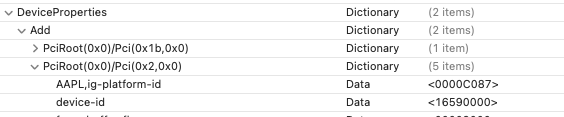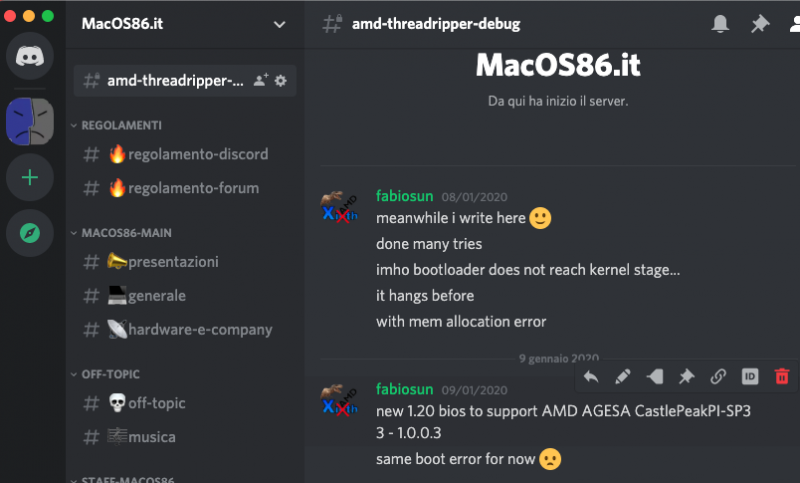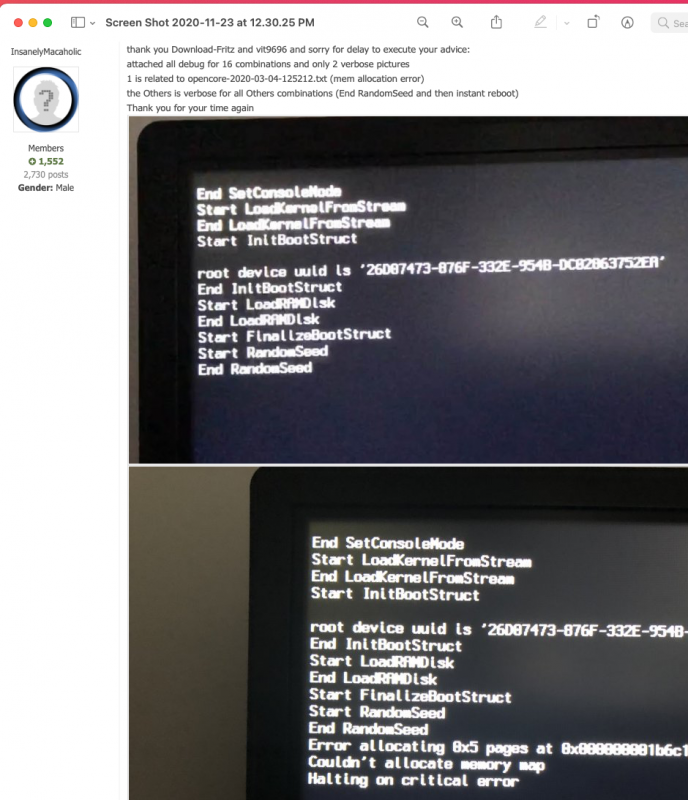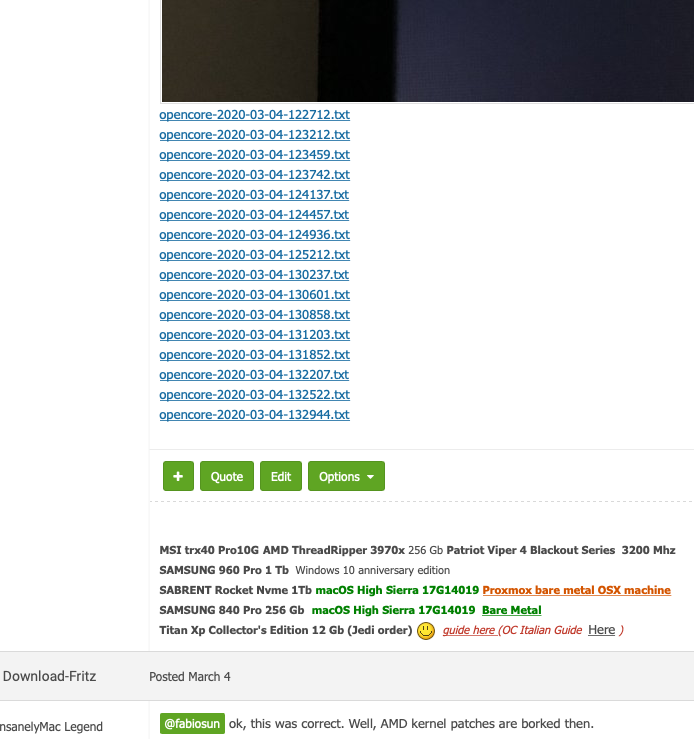Leaderboard
Popular Content
Showing content with the highest reputation on 12/05/2020 in all areas
-
[GUIDE] MSI MEG Z490I Unify ComponentsSingularity Computers WraithIntel i7 10700KMSI MEG Z490I Unify2x 32 GB 3200MHz Patriot Viper 4 Blackout RAMMSI RX 5700 XT Evoke OC1 TB Samsung 970 EVO Plus NVMeApple Broadcom BCM94360CS2 Bluetooth/WifiSeasonic Focus SGX-650 Watt PSUCableMod Custom PSU Cable4x Noiseblocker B12-PS FansPrehistoryThis build came about through a cooperation with igorsLAB and was supposed to be something very special.mITX form factor, Z490 chipset, powerful, quiet and water-cooled,which in itself is not an easy thing to do if you assume a mITX build.When it came to the case selection, I chose a Singularity Computers Wraith Case,because it has an integrated distribution panel with pump mount which makes it easier to build. We use a MSI MEG Z490I Unify motherboard which is equipped with a 10th Gen i7 10700K.For RAM we decided to use a 64 GB kit ala 2x 32 GB 3200 MHz Patriot Viper 4 Blackout with CL16-18-18-36.Because the mainboard can only be equipped with CNVi NGFFm2 modules,I was forced to come up with something regarding Bluetooth/Wlan.I removed the original Intel® AX201 NGFFm2 card from the module and installed new antenna cables including connectors.The original antenna cables were far too short for our use.The BCM94360CS2 is a Original Apple Notebook solution and does not fit into the NGFFm2 module,for this purpose one of the two NVMe slots that the board owns had to be sacrificed.With a DeLock m.2 Key -> m.2 Key E module the original Apple Broadcom BCM94360CS2 Bluetooth/Wifi card was installed into the NVMe slot.For the Bluetooth data connection I used the JUSB1 USB 2.0 Connector on the Motherboard. The 1 TB Samsung 970 EVO Plus with current Firmware was installed on the back of the motherboard.For this project Igor released a MSI RX 5700 XT Evoke OC from his private stock.For the water cooling components we got support from the company Alphacool, who completely equipped us with everything our heart desires.For the 10th Gen i7 10700K we use an Alphacool ice block XPX in the Polished Clear version.The MSI RX 5700 XT Evoke OC was equipped with an Alphacool ice block Aurora acrylic GPX-A GPU cooler including backplate. The cooling system is connected by Alphacool 13/10mm Black Chrome Tubes and Alphacool icicle PRO fittings in chrome.An Alphacool ice pump VPP755 pumps the coolant into the two 240mm Alphacool NexXxoS ST30 V.2 radiators.The radiators were equipped with 4x Noiseblocker NB-eLoop B12-PS Fans.The power is provided by a sponsored Seasonic Focus SGX-650 Watt SFX power supply,the original cables were replaced with cables from CableMod.A very big thank you to the sponsors at this point again: Alphacool, Blacknoise, igorsLAB and Seasonic! BIOSFirst download the following Bios File and the Bios Settings Profile attached to this post and extract them.Bios: https://www.dropbox.com/s/ea0dq7uzayu3ita/E7C77IMS.120.zip?dl=0Bios Profil: https://www.dropbox.com/s/m29ssxrthb0u2oi/Hackintosh Bios Settings.ocb.zip?dl=0Copy the two files to a Fat32 formatted USB stick and plug it into a free USB port.Start the computer and open the bios menu with the ESC key, then switch to EZ mode with the F7 key.Open the M-Flash menu You will be informed that your system will perform an auto reboot and start the flash mode.Confirm the selection with Yes. In flash mode you choose the firmware on your USB stick and confirm the flash process with Enter.After you have flashed the bios successfully and the system has rebooted,you open the Bios menu again with the ESC key and switch back to the EZ mode with F7.Afterwards you open the Save/Load Bios Settings OC PROFILE menu. Once there select the option "OC Profile Load From USB" and choose the "Hackintosh Bios Settings.ocb" file.Once the settings are loaded, save them with the F10 key before leaving the Bios.Alternatively you can also save the settings manually. BIOS SETTINGS PCIe/PCI Sub-system SettingsAbove 4G : EnabledSettings/Advanced/Integrated PeripheralsSATA Mode : AHCI ModeSettings/Advanced/Intel (R) ThunderboltDiscrete Thunderbolt(TM) Support : EnabledThunderbolt Boot Support : Pre-Boot ACLSecurity Level : No SecuritySettings/Advanced/Intel (R) Thunderbolt/Discrete Thunderbolt(TM) ConfigurationGPIO3 Force Pwr : EnabledSettings/Advanced/Intel (R) Thunderbolt/Discrete Thunderbolt(TM) Configuration/Thunderbolt(TM) OS SelectThunderbolt support : Enabled + RTD3Settings/Advanced/Power ManagementUSB Standby Power at S4/S5 : EnabledSettings/Advanced/USB ConfigurationXHCI Hand-Off : EnabledLegacy USB Support : EnabledBIOS CSM/UEFI ModeUEFISettings/BootMSI Fastboot : DisabledFastboot : DisabledSettings/Security/Secure BootSecure Boot : DisabledSettings/Security/Trusted ComputingSecurity Device Support : DisabledOC/Overclocking/CPU FeaturesCFG Lock : Disabled What do we need ?1. access to a computer where Windows/MacOS is already running2. macOS license or the operating system/Internet Recovery Files.3. a USB stick with 16 GB free memory.4. OpenCore EFIExample: Original Apple Mac OS X Snow Leopard DVD Create a USB flash drive via Windows What is required ?1. big sur recovery image : https://www.dropbox.com/s/kcp3pl83qgb6c2q/recovery.7z?dl=02. USB pen drive with 16 GB memory3. etcher for the recovery stick creation : https://www.dropbox.com/s/i5uurrk7zcwzmr4/balenaEtcher-Setup-1.5.112.exe?dl=0 Create the USB flash drive via macOS 1. open the App Store, enter Big Sur in the search bar and hit enter.2. start download and wait until it is completed.Once the download is complete, the following window will appear3. insert the USB stick and open the disk utility via Spotlight search 4. in the disk utility change the view to "Show all devices" first Now select your USB stick, in my case it is an Intenso cMobile Line Media USB Drive and select the option delete.A window will open and here you can set the settings for the formatting.Name: USBFile format : MS-DOS file system (Fat)Scheme : Master Boot RecordTo perform formatting, press Delete.If the process is successful, you will see the following window which can be closed then:5. enter Terminal in the Spotlight Search and run this application.Copy the command for Big Sur, paste it into the Terminal window and confirm with Enter.Big Sur: sudo /Applications/Install\ macOS\ Big\ Sur.app/Contents/Resources/createinstallmedia --volume /Volumes/USBCatalina: sudo /Applications/Install\ macOS\ Catalina.app/Contents/Resources/createinstallmedia --volume /Volumes/USBIn the terminal the whole thing should look like this:5. you will be asked to enter your password, which you confirm with Enter.Don't be irritated by the fact that the password field remains empty even after you have typed the password.You will be reminded that the volume named USB must be deleted.Enter Y and confirm with Enter.Now the USB stick will be formatted and created correctly.This is how it looks like in the terminal when the stick has been created successfully. Create the EFI for macOS via Windows What is required ?1. A bootloader: OpenCorehttps://github.com/acidanthera…penCore-0.6.3-RELEASE.zipGUI and HFSPlus driver for the bootloader:https://github.com/acidanthera…ryData/archive/master.zip2. to be able to configure the EFI, we need an additional Plist Editor. https://github.com/corpnewt/ProperTree/archive/master.zip 3. to facilitate the generation of the serials and SMBIOS data we need GenSMBIOS. https://github.com/corpnewt/GenSMBIOS/archive/master.zip 4. in order for our system to run as a hackintosh, some kexts are required.AppleALC = Audio https://github.com/acidanthera/AppleALC/releases/ Lilu - A versatile plugin that is required for both AppleALC and WhateverGreen. https://github.com/acidanthera/Lilu/releases LucyRTL8125Ethernet - Required for the Realtek® RTL8125B 2.5Gbps LAN controller https://github.com/Mieze/LucyRTL8125Ethernet SMCProcessor - Plugin for VirtualSMC - Allows to read CPU relevant data like temperatures etc.Can be found in the table of contents of VirtualSMC.SMCSuperIO - Plugin for VirtualSMC - Allows to read out CPU relevant data like fan speeds etc.Can be found in the table of contents of VirtualSMC.VirtualSMC - Apple SMC emulator including plugins - makes it possible to boot macOS https://github.com/acidanthera/VirtualSMC/releases Whatevergreen - Swiss Army Knife for GPUs, but now also includes many additional fixes https://github.com/acidanthera/WhateverGreen/releases You can download the kexts as a package here: https://www.dropbox.com/s/klfaadmfelwk937/Kext Files - MSI MEG Z490I Unify - Build.zip?dl=0 Additionally you have to download the BASIS-SSDT.aml https://www.dropbox.com/s/x8yn33yyizsnqoa/BASIS-SSDT.aml?dl=0 Create the EFI for macOS via macOS What is required ?1. A bootloader: OpenCorehttps://github.com/acidanthera…penCore-0.6.3-RELEASE.zipGUI and HFSPlus driver for the bootloader:https://github.com/acidanthera…ryData/archive/master.zip2. to be able to configure the EFI, we need an additional Plist Editor.We use the PlistEdit Pro under macOS, the trial version is absolutely fine. https://www.dropbox.com/s/bqradkm2pgiklep/PlistEdit Pro.zip?dl=0 3. to facilitate the generation of the serials and SMBIOS data we need GenSMBIOS. https://github.com/corpnewt/GenSMBIOS/archive/master.zip 4. in order for our system to run as a hackintosh, some kexts are required.AppleALC = Audio https://github.com/acidanthera/AppleALC/releases/ Lilu - A versatile plugin that is required for both AppleALC and WhateverGreen. https://github.com/acidanthera/Lilu/releases LucyRTL8125Ethernet - Required for the Realtek® RTL8125B 2.5Gbps LAN controller https://github.com/Mieze/LucyRTL8125Ethernet SMCProcessor - Plugin for VirtualSMC - Allows to read CPU relevant data like temperatures etc.Can be found in the table of contents of VirtualSMC.SMCSuperIO - Plugin for VirtualSMC - Allows to read out CPU relevant data like fan speeds etc.Can be found in the table of contents of VirtualSMC.VirtualSMC - Apple SMC emulator including plugins - makes it possible to boot macOS https://github.com/acidanthera/VirtualSMC/releases Whatevergreen - Swiss Army Knife for GPUs, but now also includes many additional fixes https://github.com/acidanthera/WhateverGreen/releases You can download the kexts as a package here: https://www.dropbox.com/s/klfaadmfelwk937/Kext Files - MSI MEG Z490I Unify - Build.zip?dl=0 Additionally you have to download the BASIS-SSDT.aml https://www.dropbox.com/s/x8yn33yyizsnqoa/BASIS-SSDT.aml?dl=0 Installation Plug in your USB Flash Drive and open the boot menu with the F11 key.Select the USB flash drive and confirm the selection with Enter.In the OpenCore Boot Picker, select the recovery stick with the name DSM2RECBS and confirm the selection again with Enter.Once you have arrived in the installer, open the Utilities tab and start the terminal.Then enter ifconfig and confirm the entry with Enter.The terminal lists all available interfaces.lo0gif0stf0xhc20xhc0en0For us en0 is important because this is our lan port, which is currently "inactive" according to ifconfig.With the Realtek 2,5 Gbit Lan Controller it is the case that it can not automatically get the correct settings for the Lan Port.Without the correct settings, no access to the Internet is possible, and without Internet access, no Internet Recovery Install can be performed.However, we can solve the whole problem via terminal.To do so, type the following command into the terminal and confirm the input with Enter:ifconfig en0 media 1000baseT mediaopt full-duplexTo check, enter ifconfig again and confirm with Enter. Now you should see "active" instead of "inactive".Thanks to griven who helped to solve the lan problem via terminal.After that close the terminal and switch to the disk utility.First change the view to "Show all devices" and then select the hard disk you want to use for macOS in the left tab.In my case this is a Samsung 970 EVO Plus with current firmware.(without current firmware on the 970 EVO Plus, it is not possible to install macOS on it)After that click on "Delete", another window will open and here you can define the following things:Name: Can be assigned as desiredFormat: Mac OS Extended (journaled)Scheme: GUID Partition TableClick on "Delete" afterwards.Once the formatting is complete, click "Done" and close the disk utility.Back in the selection menu, select "Reinstall macOS Big Sur".Press "Continue" and accept the terms and conditions.Select the hard disk you formatted for macOS and confirm the selection with "Continue".The remaining part of the installation runs automatically and we only need to intervene again briefly when it is finished.To avoid open questions I have captured the whole installation process in full length. Copy the EFI from the Recovery Install Stick to the ESP of the hard disk Lan Fix - Realtek 8125B As with the installation you have to fix the lan port again.This time the whole thing will stay the same and not only active for the installer.Open the terminal and enter the command already mentioned above, but this time you add a "sudo" to the command.The complete command will be:sudo ifconfig en0 media 1000baseT mediaopt full-duplexPress Enter to confirmYou will then be asked to enter your password for the system,don't be surprised that the password input is not displayed.Confirm with EnterReady Thunderbolt3 The mainboard has a Thunderbolt port, which we have to bend a bit for macOS,because without this adjustment Thunderbolt Hotplug will not work.Thunderbolt is connected via PCH and is connected to the RP01 of the MSI MEG Z490I Unify.In the picture below you can see the Path and the successful Inject of the properties via SSDT.First download the following SSDT: https://www.dropbox.com/s/wxtsmopnbgwq8t8/TTRidge.aml?dl=0 Additionally you need MaciASL: https://www.dropbox.com/s/ku31d8zimw7arvs/MaciASL.zip?dl=0 As well as PlistEdit Pro to edit your config.plist: https://www.dropbox.com/s/bqradkm2pgiklep/PlistEdit Pro.zip?dl=0 Open the TTRidge.aml with MaciASL and change the Device PathFromExternal (_SB_.PCXX.RPXX, DeviceObj)External (_SB_.PCXX.RPXX.PXSX, DeviceObj)Scope (_SB.PCXX.RPXX)ToExternal (_SB_.PCI0.RP01, DeviceObj)External (_SB_.PCI0.RP01.PXSX, DeviceObj)Scope (_SB.PCI0.RP01)Afterwards you compile the file. (Point 1 in the picture)Another window will open which ideally should not contain any errors. (point 2 in the picture)If no errors are displayed, you can now save the file.To do so, click on File (point 3 in the picture) and then on Save as (point 4 in the picture)A wide window will appear, choose the place where you want to save the file.In my case this is the desktop and then click on Save.In the next step you open the terminal and mount your EFI partition.In my case the command is :sudo diskutil mountdisk disk0s1Now copy the TTRidge SSDT saved on your desktop and paste it into your EFI under EFI/OC/ACPI.Load your config.plist with PlistEdit Pro and open the property list ACPI/Add.Click on "New Sibling Element" while you have selected the Add Property.Change the type of the new sibling element from String to Dictionary.You should now have the following picture in front of youNow click 1x on "New Child Element" and then 2x on "New Sibling Element".Now rename the properties added as "New Objects".We also change the property type from String to Boolean and set it from No to Yes.The property names are :Name : Comment - Type : String - Value : TTRidgeName : Enabled - Type: Boolean - Value: YesName: Path - Type: String - Value: TTRidge.amlIn the config.plist it should look like this:If this is the case click on "File" and save the config.plist with "Save". PS: If you use this guide for another Z490 motherboard,you have to find out the device address for your Thunderbolt Port via IORegistryExplorer. USB-Ports Under macOS there is a port limit for USB ports, i.e. if more than 15 ports are available, everything beyond this limit will be ignored.USB 3.0 ports are backwards compatible and use two ports at once by definition,i.e. a USB 2.0 part and the actual USB 3.0 part.But not all listed ports under macOS are physically present,just because macOS lists them to us doesn't mean that this is true.With original Apple devices the port definition for each SMBIOS is stored, with a Hackintosh this is of course not the case.Therefore a definition of the USB ports is essential, otherwise certain functions such as sleep cannot work.To create a Custom USB Kext you need Hackintool: https://www.dropbox.com/s/f80m1ef7k5drc0s/Hackintool-3.4.9.zip?dl=0 With this tool you can create your own USB Kext under the tab USB and remove ports that are not assigned (not available).The procedure documented by @CMMChris was great and simple which I quote here:Open Hackintool and switch to the USB tab. There all USB ports are listed.Now test all ports one after the other with a USB 2 and a USB 3 device to see which ones are in use.Then delete the ones that are not in use from the list.After that you set the type of the port:- USB 2.0 part of a USB 3 port is set to USB3- USB 3.0 portion of a USB 3 port is set to USB3- Pure USB 2.0 connections on USB2- Special feature of Type-C: Same port in both directions = TypeC + SW; different port depending on direction = TypeC- Internal USB ports (e.g. internal Bluetooth) is set to InternalIf your connections exceed the port limit of 15 ports per controller, you have to disconnect ports (1 USB3 port = 2 USB ports - USB2 share and USB3 share).Then you have to decide yourself if you want to disable ports completely,remove the USB 2.0 part from a USB 3.0 port or vice versaOnce everything is configured you can export the data.Hackintool generates 5 files: SSDT-EC-USBX.aml, SSDT-EC-USBX.dsl, SSDT-UIAC.aml, SSDT-UIAC.dsl and USBPorts.kext.Usually only two of them are important, SSDT-EC-USBX.aml and USBPorts.kext.In our case only the USBPorts.kext is needed, because I have done some preliminary work in the BASIS-SSDT which is also USB related.Mount your ESP partition of your macOS disk and store the files as follows:- SSDT-EC-USBX.aml should be placed in EFI/OC/ACPI/ (if you use another Z490 board)- The USBPorts.kext should be placed in EFI/OC/Kexts/To edit the config.plist we use PlistEdit Pro: https://www.dropbox.com/s/bqradkm2pgiklep/PlistEdit Pro.zip?dl=0 Open the config.plist via PlistEdit Pro and stores the entries for the two files,so they are loaded at boot time and also disable the XhciPortLimit Quirk.After a reboot the whole things will be taken over and should work fine if you did everything right.The Singularity Computers Wraith Case has no connectors on the case itself,for this reason my USBPorts.kext differs slightly from your definition.HS01, HS03, HS04 are USB 2.0 parts of the USB 3.0 ports.In other words the counterparts of SS01, SS03,SS04. (USB 3.0 Ports)HS07, HS08 are the two pure USB 2.0 ports.HS09 is the USB 2.0 header I forked for the Bluetooth and is stored as Internal.HS13 is the Mystic Light Controller of the mainboard which I also set to Internal,so that it cannot cause a Wake from Sleep.SSP1/SSP2 is the Thunderbolt port and a standalone controller.If your setup is build one on one, you can alternatively use the Custom USB Kext I created here. https://www.dropbox.com/s/nh2qn14upwqix1b/USBPorts.kext.zip?dl=03 points
-
1 point
-
1 point
-
@fabiosunThanks! So, here's the debug files... Will need to learn more about how to fix my MMIO! Thanks again! Archive.zip1 point
-
Intanto che "macina", volevo segnalare che nel Deskotp 2 in firma, il kext RealtekRTL8111.kext funziona solo con la vecchia versione 2.2.2 a firma Laura Muller del 2013. Le più recenti di Mieze (2.3.0 e 2.4.2) mi danno sempre cavo scollegato o malfunzioamento.1 point
-
1 point
-
1 point
-
Non avviare Windows da OpenCore, ma direttamente da Windows Boot Manager. Riguardo allo schermo nero prima di entrare nel bios... scollega tutti i dispositivi USB (tranne tastiera e mouse) e riprova.1 point
-
Sembra funzionare grazie! In effetti si appare a che a me.... Non so come sia possibile, poiché i macmini (specificato nell'SMBios), per quanto ne sappia, non hanno batteria xD1 point
-
Hi, even if you don't quote me directly in this message, I'm glad to reply I start from the part relating to Dortania. Personally I would prefer that everything develop here with us .. on macos86.it This is for several reasons: 1) it all started from here, initially on our discord channel in private only for the staff, then through a heavy debug together with the developers of opencore, who, despite not supporting the AMD platform, for a period have to understand what the problem was . Eventually they concluded that the problem we had was related to "borked" patches 2) I therefore started this journey to understand how to have my system working, regardless of the "borked" said by the developers of opencore. Thus was born the article on ProxMox which initially aroused different interest even in AMD users who did not have the same problem that we all had but who, to quote a user in the hackintosh community ( @Pavo), also for x570 users yes they obtained equal performance, and in some cases better by virtualizing the system with ProxMox. I don't forget the help @tomnic gave me in this period to overcome the points, for me obscure of Linux 🙂 From that moment, a brilliant and reactive community began to form here that slowly, even under the radar, helped the developers to understand better, indirectly, what was the problem for our systems with our logs (maybe also @Apple see us? 🙂).. and in May 2020 it was finally possible start installing vanilla. So, to answer your question about Dortania, I would prefer we continue to support this site that welcomed us, and through its admin ( @Gengik84 )it has also supported us with different scripts and apps that often helped me to move forward I also proposed to everyone to create a database with the EFI of each working system, but at the moment only @Ploddles has accepted this idea I have also created a thread with useful links, where I would like to add everything that has been found useful here ... see for example the story of MMIOs put out in fair copy by @iGPU, after we understand (thanks also to our work) that with that we could solve many other negative situations for our systems (NVram, shutdown, reboot) That's why I'd like to see you still continue here ... by the way .. on Dortania They talk about us? I do not think so. You know that in the beginning, it was me and @DSM2 (another user who happens to occasionally on our forum and who had problems with his CPU initially, but had begun to understand why our problems) Apologizing to the other users I have not mentioned, I would also like to thank long-time users such as @Driftwood and @meina222 who have actively contributed to the success of our mission with their tests and indications. Many users, actually many more than those who then actively participated in our BrainStorming, followed us, even silently ... and passed on to others what we have understood and developed here 😉 Thanks to you too The work is now done, with a little patience you can make everything go as for other less problematic AMD systems The last big challenge I think has remained to have a fully functional thunderbolt. But, our problems with it are similar to those of other AMD platform. That said, any ideas to improve us are useful and I thank all of you for that. I also thank a famous youtubers (Hi hackintosh friends) who stimulated me to produce a free and public guide with her serial videos (such as soapopera) without any info about how to 🙂. Of course with many limits probably .. but, I repeat myself FREE and FREE a warm thanks to all of us ... PS many thanks also to our forum admins and staff Their great support is not evaluable1 point
-
se vedo del fuoco.... so che scotta se vedo dell'acqua... so' che bagna se vedo una merda... so' che è una merda nonostante la presentazione, non la scambio per cioccolata. tanto per chiarire, per me possono fare anche il processore 10 volte più veloce e che costa 1/4 degli altri il problema principe è che il loro ecosistema è chiuso, che per i fanboy è cioccolata, per me è merda puzzolente per concludere, fruttivendolo, fai pure come ti pare, non mi permetterai in futuro di usare hack, poco male, userò altro, ma mai e dico assolutamente mai diventerò pecorella per tosature nel tuo recinto.1 point
-
Ho uppato le nuove Build: 10.13.6 R-Drive Image HFS+ con Recovery, Installazione senza Utente 10.13.6 VM VMware Utente Admin Password admin Mojave 10.14 b4 R-Drive Image HFS+ con Recovery, Installazione senza Utente1 point
-
0 points