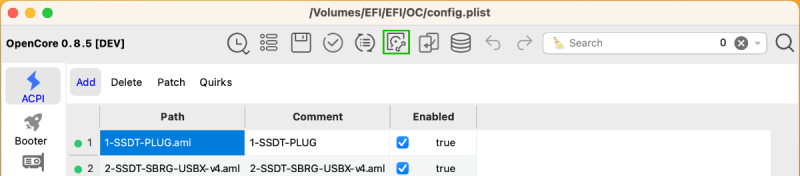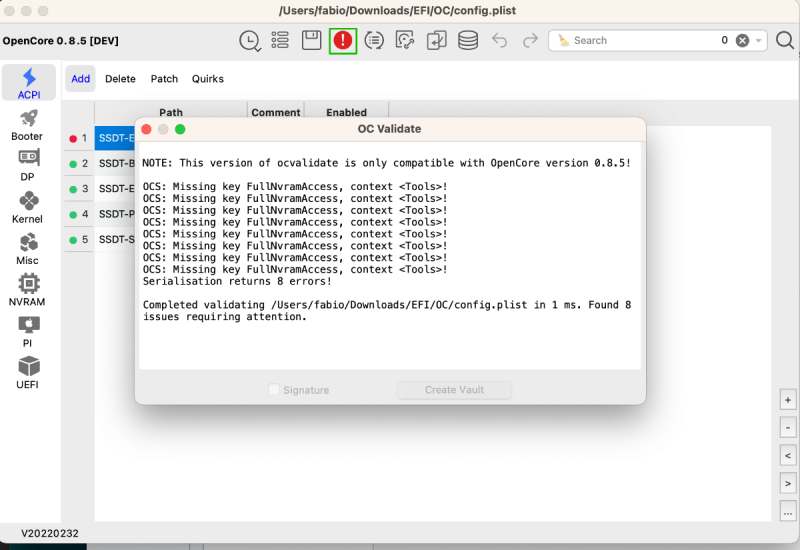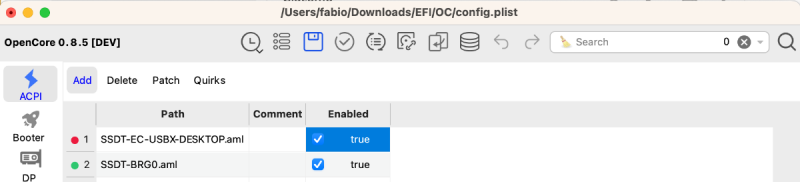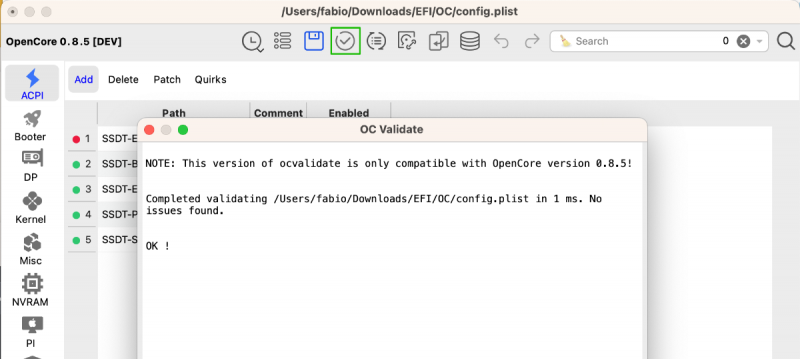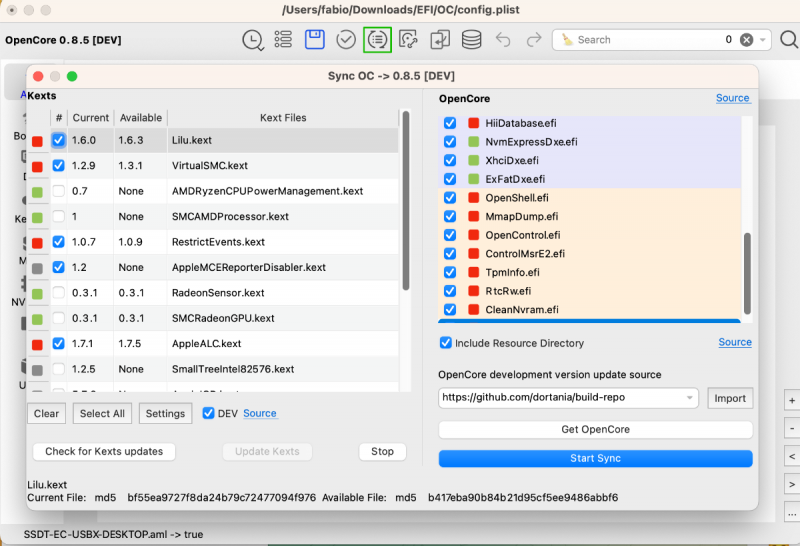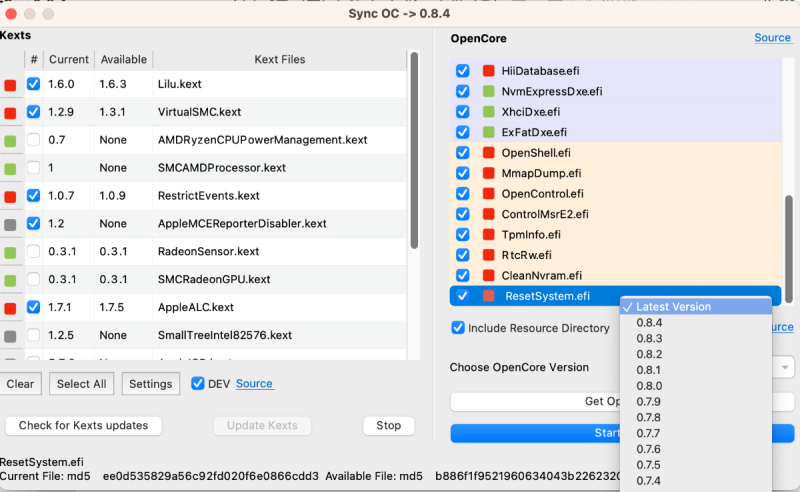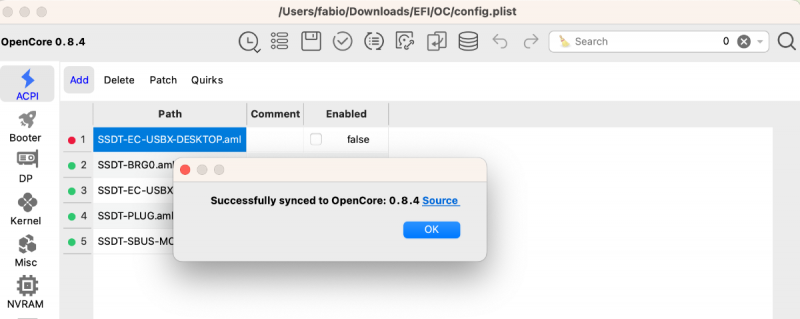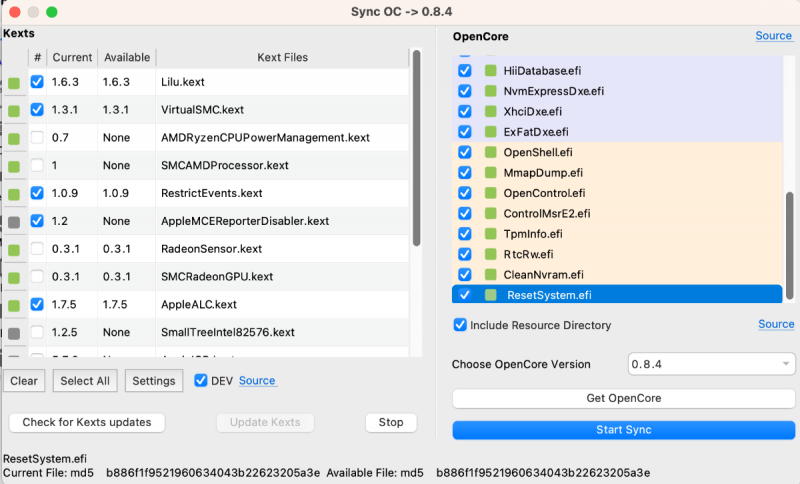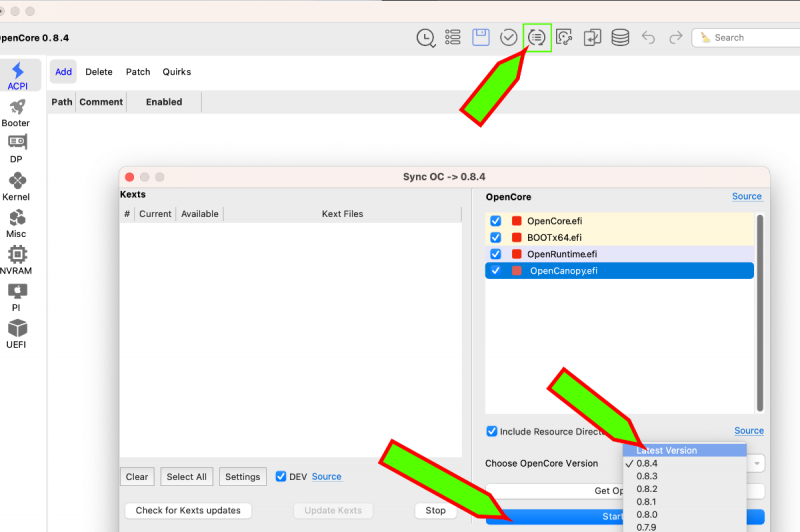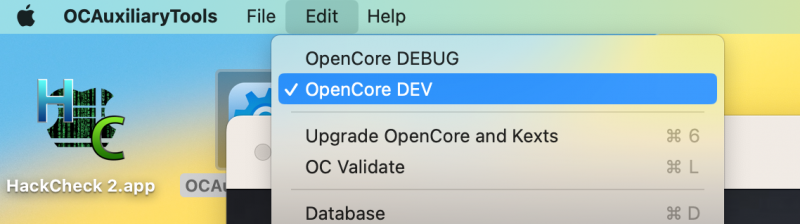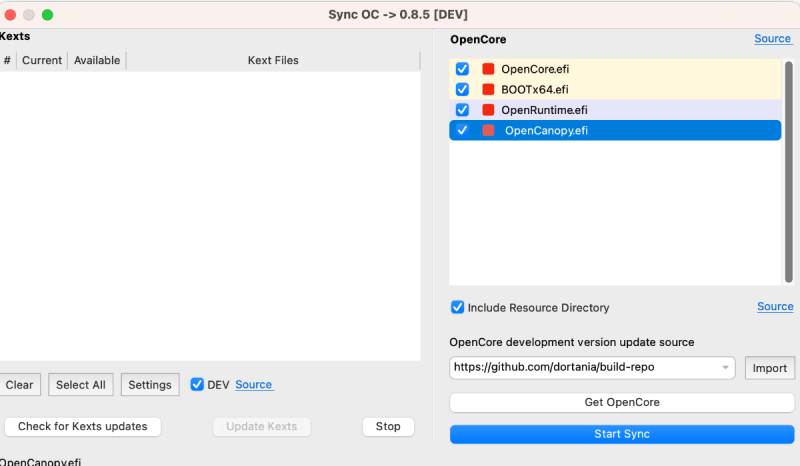Search the Community
Showing results for tags 'ocat'.
-
Updating OpenCore and Kexts with OCAT The purpose of this guide is to help especially novice or inexperienced users who have difficulty updating OpenCore with the classical methods Xcode,plisteditor...etc. Please note that the tool does not magically configure/set the config.plist settings based on your platform , for that please refer to the Dortania's guide Currently , the easiest method to keep your OpenCore files updated : config.plist , drivers and kext , without the aid of additional tools is to use OpenCore Auxiliary Tools (OCAT) OCAT integrates a feature set to make all necessary changes to the structure of the config.plist , thus updating it to the latest version , without losing the settings. This saves time and effort compared to traditional methods , where you have to do everything manually Tools and prerequisites: 1. Working Internet connection 2. Download and install OCAT 3. Update OCAT Opencore Database to latest version (see pictures below) If you do not see latter Opencore version as you see in the above picture, select latest version in popup menu (the words Latest Version I mean), then click on Get OpenCore and then Start Synch This procedure will help you to have an updated database with latest Opencore (release version). If you like to have the latest OpenCore (Dev version) you can do a pretty similar procedure selecting: and then again click on Get OpenCore and Start Synch buttons: ⚠️ Make a backup copy of the old EFI until you have tested the new one Update the config.plist: Run OCAT , Mount the EFI partition ( from the tool bar > Edit > MountESP ) or from the HDD icon Open your config.plist file. If it is outdated not in line with the latest vers. of OC you should see some OC Validate warnings (indicated by the red warning icon) Click the red warning icon to view the warnings to be corrected : Close the warning window Press the Save button (on the floppy disk icon) After saving , the warnings icon will no longer be red so it indicates that the Plist is ok if we click on it again it will show that there are no more errors : ” No issues found “ You have just finished updating your configuration. Let's move on to updating the files : kexts , drivers and Resource to view themes. Click on the icon that looks like a Recycle symbol In the above dialog box, you can see which files will be updated. Green = updated, Red = obsolete. On the left the current version of kexts and the one available online --- on the right the drivers currently in use also available are the md5 checksums that help determine whether it is the same file or a different one: Check the checkboxes for the kexts you wish to update (otherwise they will be ignored) and click on “Check Kexts updates online” and then" Update Kexts " In the "OpenCore" list. , select the current OC version ( from the drop down menu ) then select the drivers you want to update and click on "Start Sync". You will receive a notification upon completion that everything has been successfully synchronized: Close the open dialog boxes and click again on the Recycle icon to do a brief check ... et voila: Done ! Your EFI : the config.plist , Drivers , Kexts and Resource is now up to date. In case of obsolete EFI , OC vers. ≤ 0.6.5 or lower remove the Bootstrap folder if present , reset the nvram on first boot ⚠️ Some important Settings to be defined in UEFI > APFS for those trying to boot / install Osx versions prior to Big Sur OCAT always uses the latest OpenCore build available on https://github.com/acidanthera/OpenCorePkg/actions. Short-Video Credits Ic005k Tool developer @Antuneddu For this guide and for Italian Short-Video